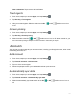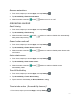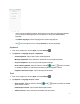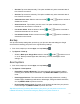Users Manual Part 2
162
• Set date: Tap to set date manually. This option available only when automatic date &
time function is turned off.
• Set time: Tap to set time manually. This option available only when automatic date &
time function is turned off.
• Automatic time zone: Slide the switch to the On or Off position to enable or
disable this function.
• Select time zone: Tap to select your time zone. This option available only when
automatic time zone function is turned off.
• Use locale default: Slide the switch to the On or Off position to activate or
deactivate Automatic 24-hour format.
• Use 24-hour format: Slide the switch to the On or Off position to activate or
deactivate 24-hour format.
Backup
Your phone’s Backup settings lets you back up your phone’s data and settings to Google
servers before resetting your phone to the original factory settings.
1. From home, swipe up to access Apps, and tap Settings .
2. Tap System > Back up.
• Slide the Back up to Google Drive switch to the On or Off position to turn it
on or off. Backup includes Apps data, Call history, Contacts, Messages, device
settings, etc.
Reset options
1. From home, swipe up to access Apps, and tap Settings .
3. Tap System > Reset options.
• Reset Wi-Fi, mobile & Bluetooth: This reset mode will reset all network settings,
including Wi-Fi, Mobile data, and Bluetooth. Tap RESET SETTINGS to perform the
reset.
• Reset app preferences: This reset mode will reset all app preferences, including
disabled apps, disabled app notifications, default apps, background data restrictions,
etc. Tap RESET APPS to perform the reset.
• Erase all data (factory reset): This reset mode will erase all data from your phone’s
internal storage. Tap RESET PHONE to perform the reset.
Tip: Before performing a factory data reset on your phone, you may want to unmount an
installed SD memory card to avoid losing any data you may have stored on it.