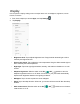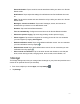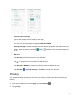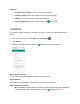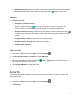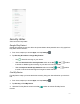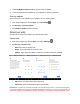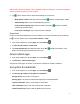Users Manual Part 2
152
failed to enter the correct pattern, PIN, or password, after five attempts, you will be prompted to
wait for 30 seconds before you can try again.
3. Tap next to Screen lock to adjust some settings on screen lock.
• Make pattern visible: Slide the switch to the On position to make pattern visible.
• Automatically lock: Tap to set automatically lock time.
• Power button instantly locks: Slide the switch to the On position to activate
instant lock by power button.
• Lock screen message: Tap to set lock screen message.
Smart lock
Unlock your device automatically on some conditions. For more information about smart lock,
tap to access options menu, and tap How it works or Help.
1. From home, swipe up to access Apps, and tap Settings .
2. Tap Security & location > Smart lock.
3. Tap On-body detection and slide the switch to the On position to activate it. Your
device will now be kept unlocked while it’s on you.
Device admin apps
1. From home, swipe up to access Apps, and tap Settings .
2. Tap Security > Device admin apps.
View device admin apps, and mark or unmark the checkbox to enable or disable it
Encryption & credentials
1. From home, swipe up to access Apps, and tap Settings .
2. Tap Security & location > Encryption & credentials.
Encrypt phone: Your phone is encrypted.
Storage type: Your phone’s credential storage type is hardward-backed.
Trusted credentials: Tap to view trusted CA certificates.
User credentials: Tap to view and modify stored credentials.
Install from SD card: Tap to install certificates from SD card.