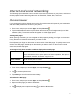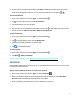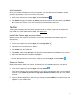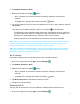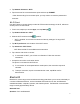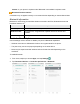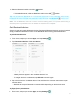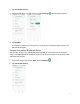Users Manual Part 1
86
Connectivity
The following topics address your phone’s connectivity options, including USB file transfer, Wi-
Fi, Bluetooth, IR connectivity, and more.
Transfer files between your phone and a computer
You can use the supplied USB cable to connect your phone directly to your computer and
transfer music, pictures, and other content files.
For example, if you have a music album stored on your computer that you want to listen to on
your phone with any of the music apps, just attach your phone to the computer and copy the
files to the music folder.
File transfer tips
• If you want to save data to an SD card on your phone, make sure the SD card is installed
and active. For more information, see SD card.
• Avoid removing the battery or SD card while transferring data.
• Data exchange may use the methods outlined in the following table:
Method
Description
Media Device (MTP)
Transfer files between your phone and PC such as pictures, videos,
and music.
Camera (PTP)
Transfer picture and video files between your phone and PC.
Transfer files between the phone and a computer
1. Connect your phone to your computer using the supplied USB/charging cable.
• Insert the end of the cable to the charger/accessory jack at the bottom of the phone.
• Insert the USB end of the cable into an available USB port on your computer. You may
need to remove the USB cable from the charging head to access it.