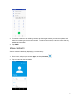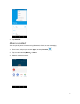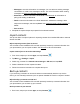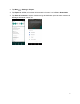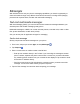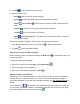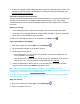Users Manual Part 1
72
To open the message, drag the status bar down to open the notification panel. Tap the new
message to open and read it. For information on reading and replying to messages, see
Manage message conversations.
Manage message conversations
Text and multimedia messages that are sent to and received from a contact (or a number) are
grouped into conversations or message threads in the Messaging screen. Text or MMS
conversations let you see exchanged messages (similar to a chat program) with a contact on
the screen.
Read a text message
• On the Messaging screen, tap the text message or conversation to open and read it.
• If you have a new message notification, drag the status bar down to open the notification
panel. Tap the new message to open and read it.
To return to the Messaging screen from a conversation, tap Back button .
View a multimedia message (MMS)
1. From home, swipe up to access Apps, and tap Messages .
2. Tap a multimedia message or conversation to open.
3. Tap the attachment to open it.
• If the attachment is a vCard contact, it is imported to your phone’s contacts list. For
more information, see Contacts.
• If the attachment is a vCalendar file, you can choose the calendar where you want to
save the event. For more information on using Calendar, see Calendar.
4. To save the attachment to device memory or an SD card, touch and hold the sender’s
name or number, and then tap SAVE on the options menu.
Note: When Auto-retrieve in MMS settings is disabled, only the message header is
downloaded. To download the entire message, tap the Download button at the right side of the
message. For more details, see Text and MMS options.
If you are concerned about the size of your data downloads, check the multimedia message
size before you download it.
Reply to a message
1. From home, swipe up to access Apps, and tap Messages .
2. Tap a conversation to open it.