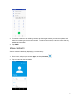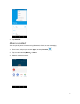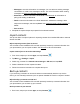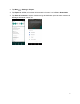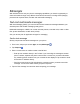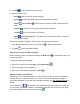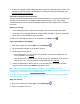Users Manual Part 1
71
5. Tap Add to the left side of the enter text bar.
6. Select one item to add.
• Emoji : Insert an emoji to the text message.
• Sticker : Choose an animated sticker to the multimedia message.
• Picture : Select Camera to take a picture to attach or select a stored picture to
attach.
• Payment : Send money or request money through Google Pay.
• Location : Share your location to the contact.
• Audio : Select Record audio to make a voice recording and attach it or select a
stored audio to attach.
Depending on different conditions, there may be more options to select from.
7. After adding an attachment, tap it to view, and tap to delete the attachment.
8. Tap Send to send the MMS message.
Save and resume a draft message
While composing a text or multimedia message, tap Back button to automatically save your
message as a draft.
To resume composing the message:
1. From home, swipe up to access Apps, and tap Messages .
2. Tap the message to resume editing it.
3. When you finish editing the message, tap Send .
New messages notification
Depending on your notification settings, the phone will play a ringtone, vibrate, or display the
message briefly in the status bar when you receive a new text or multimedia message. To
change the notification for new text and multimedia messages, see Text and MMS Options for
details.
A new message icon ( ) also appears in the notifications area of the status bar to notify you
of a new text or multimedia message. The Messages application icon (if shown on the home
screen) also displays the number of new messages .