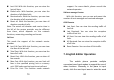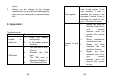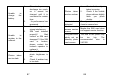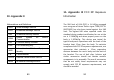User's Manual
81
input screen where you can have hand-writing
modes etc.
Note: Click the area where words are to be
input to enter the text editing interface, then the
input screen will display the input mode
corresponding to such area. (For example, to input
phone number, the numeric keypad will
automatically occur). Below is the description for
the editing page.
Enter any interface where text edit or word
input is needed, then you will see the interface with
the edit area under the title of the screen and the
soft keypad in the lower part of the screen.
There is one icon on the left upper corner of
the editing area, which indicates the input mode
used currently. For example, “123” means the
current input is number input; “ABC” means
highercase input. Click this icon to switch to the
desired input mode.
In the soft keypad area, in the first row, from
the left to the right, you can see such symbols as “.”,
“1”, “2”, “3” and “Clear”. The “Clear” symbol is used
to clear the character before the cursor; hold it for
certain duration to clear all information. In the
second row, from the left to the right, you will such
symbols as “↑”, “4”, “5”, “6” and “Enter”; the “Enter”
82
symbol is used to make the cursor come to the next
line. In the third row, from the left to the right, you
will see such symbols as “Blank”↓ “7”, “8”, “9” and
“A/a”; click the “Blank” icon to input one blank, click
“A/a” to switch highercase and lowercase, which
can be activated only in English input mode. In the
last row, from the left to the right, you can see the
symbols as “!…( insert symbols)”, “*”, “0”, “#”,
“ Switch input mode”.
Basic Letter Input
After “ABC” is chosen, the screen will
display an analogue keypad for English input. Click
or press the corresponding keys to input English
letters or words. Click “ABC” or “A/a” to switch
between highercase and lowercase.
Number Input
This mode is used to input numbers. After
“Number” is chosen, the number analogue keypad
will occur; click the corresponding number keys to
input the numbers into the place where the cursor
is flickering.