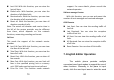User's Manual
69
mobile phone can control the operations on
PC remotely, i.e. the phone functions as a
mouse and remote controller.
4. My Devices
After entering this option, you will see the
Bluetooth devices compatible with the mobile
phone. Entering options, you can have
necessary operations on the desired
Bluetooth device or search the incompatible
Bluetooth devices.
5. Active Devices:
With this function, you can see all devices
connected with the mobile phone and their
link service type. You can interrupt the
specified link service.
6. Settings:
Before using Bluetooth function, enter this
menu to have corresponding settings. If your
mobile phone’s Bluetooth function is not
activated, you can have activation
confirmation.
1) Visibility: After this option is activated,
other peripheral devices
supporting Bluetooth wireless technology
can see your device and its name via search.
After the step audio play service is activated,
70
this device will be unable to be searched.
2) Change Device Name: You can edit
my device name.
3) Authentication: After this option is
activated, matching is needed when
peripheral device accesses my device via
Bluetooth (for matched devices as well).
After closing the option, no matching is
needed for the matched devices.
4) Audio Path: You can leave the audio
on my device or send to other
hand-free devices via Bluetooth. If using
Bluetooth to have a call, set this path as
hand-free devices.
5) Storage Priority: You can choose
phone or memory card.
6) FTP Settings: You can set the file
directory shared by my device and the
access right to online Bluetooth devices.
7) BIP Settings: You can set the
transmission of the pictures and other files
alike, to Phone, i.e. C: \Received\ or to
Memory card.
7. My Bluetooth:
Here, you can see the name of my device,
my device’s Bluetooth device address and