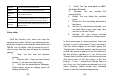User's Manual
59
Rename Youcanrenamethespecifiedvideo.
Delete Youcandeletethespecifiedvideos.
DeleteAll
files
Youcandeleteallfiles.
Sortby
For convenience of search, youcan rank them as
pername,type,timeandsizeorchoose“None”.
Storage
You can choose video storage path (to phone or
memorycard).
Photo editor
Click this function icon, enter and view the
saved pictures shot. Choose one desired picture,
press the round key in the middle, there will be one
“MENU” icon (If hidden, click the screen to see it),
click to enter, and then you will have the following
options:
1. View: You can view the selected
photos.
2. Browse Style: There are two browse
modes, i.e. list style and matrix style.
3. Use: You can send photo to Wallpaper,
Screen saver, power on display, power off
display, Phonebook.
60
4. Send: You can send photo to MMS,
Email and Bluetooth.
5. Rename: You can rename the
selected photo.
6. Delete: You can delete the selected
photo.
7. Delete All s: You can delete all photos in
the album.
8. Sort by: For convenience of search, you
can rank them as per name, type, time
and size or choose “None”.
9. Storage: You can choose pictures
storage path (to phone or memory card).
In the screen page of viewing pictures, there are
another 5 icons on the bottom (If they are hidden,
click the screen slightly to see them again); the
Triangle icon on the left is used to view the previous
picture (the previous picture of the first picture is
the last picture); opposite to it, you will see the
Triangle icon on the far right to view the next picture
(the next picture of the last picture is the first
picture); “+” and “-” respectively indicate Zoom in
and Zoom out; the bending arrowhead icon is to
switch between vertical screen and horizontal
screen to view the corresponding pictures.