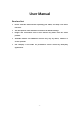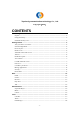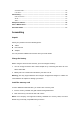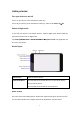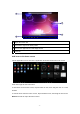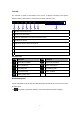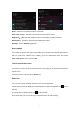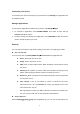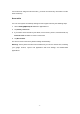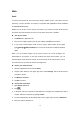User's Manual
- 7 -
Wi-Fi:Activate or deactivate the Wi-Fi connection.
Auto-rotate screen:Activate or deactivate the auto rotation feature.
Brightness:Adjust the basic brightness level of the display to lighter or darker.
Notifications:Activate or deactivate the notification feature.
Settings:Access Settings application.
Auto rotation
If you rotate the device while using some features, the interface will automatically rotate as
well. To prevent the interface from rotating, open the notifications panel and select
Auto-rotate screen, then scroll it to Off.
Lock & unlock the screen
To unlock the screen, tap and hold the lock icon, then drag it to the unlock area where the
unlock icon is.
To lock the screen manually, press Power key.
Enter text
You can enter text by selecting characters on the virtual keyboard.
Tap the text input field to display the virtual keyboard. To hide the keyboard, tap
at the
task bar.
To change the text input method, tap
at the task bar.
From a text field, you can use the copy and paste feature for fast inputting.