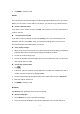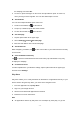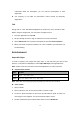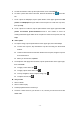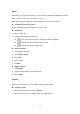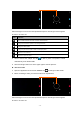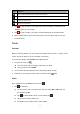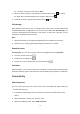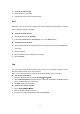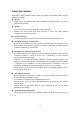User's Manual
- 14 -
5. To view the details of a file, tap the option button, then select Details.
6. To share a photo with others via Email, Gmail or Bluetooth, tap
at the title
bar.
7. To set a photo as wallpaper, tap the option button at the upper right¬select Set
picture as¬Wallpaper¬drag the slides of the crop box to create the crop area,
then tap Crop.
8. To set a photo as a caller ID, tap the option button at the upper right¬select Set
picture as¬Contact photo¬Contacts¬Create a new contact or select an
existing contact¬drag the slides of the crop box to create the crop area, then tap
Crop.
Edit a photo
1. To crop the image, tap the option button at the upper right, then select Crop.
z To move the crop box, tap and hold the crop box and drag it to the desired
location.
z To add or subtract from the selection border of the crop box, drag the crop box
to the desired size.
z When you are finished, tap Save.
2. To edit photos and apply various effects, tap the option button at the upper right,
then select Edit.
z To apply a color effect, tap
.
z To apply a photo frame effect, tap
.
z To crop, straighten, rotate or flip the image, tap
.
z To adjust contrast, tap
.
Play a video
1. Select a folder.
2. Select a video to play.
3. Control playback with the virtual keys.
4. To watch a video saved on your device on TV, connect your device and TV with
HDMI cable.