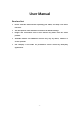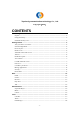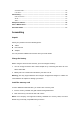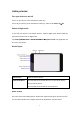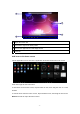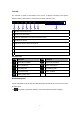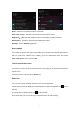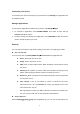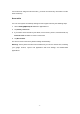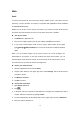User Manual Read me first Please read this manual before operating your tablet, and keep it for future reference. The descriptions in this manual are based on the default settings. Images and screenshots used in this manual may differ from the actual product. Available features and additional services may vary by device, software or service provider. Our company is not liable for performance issues caused by third-party applications.
Topwise3g communication technology Co. , Ltd. Copy right(2013) CONTENTS Assembling............................................................................................................................... - 3 Unpack ................................................................................................................................. - 3 Charge the battery ................................................................................................................
Sound Recorder.................................................................................................................. - 18 Calculator........................................................................................................................... - 18 Connectivity............................................................................................................................ - 18 USB Connection ..................................................................................
Getting started Turn your device on and off To turn on your device, press and hold the power key. To turn off your device, press and hold the power key, and then tap Power off¬OK. Switch to flight mode To use only your device’s non-network services, switch to flight mode. Please follow the instructions below to turn on flight mode: Tap Settings¬WIRELESS & NETWORKS¬More¬Airplane mode from application list to create a checkmark. Device layout Volume keys Adjust the device volume.
1 2 3 4 1 Open the search bar 2 Scroll left or right to the other panels 3 Access the application list and widget screen 4 Task bar Add items to the home screen Tap the application icon to access the application list shown below from home screen. Scroll left or right to view more items. To add items to the home screen, tap and hold an item, then drag the item to a new location.
Task bar The task bar is shown at the bottom of the screen. It displays commonly used option buttons, battery level indicator, current time and other indicator icons. 1 2 3 4 5 6 7 8 1 Return to previous screen. 2 Return to home screen. 3 View the applications you have accessed recently. 4 Capture the screen. 5 Adjust the device volume to low level. 6 Adjust the device volume to high level. 7 Open a list of options available on the current screen. 8 Display notification icons.
Wi-Fi:Activate or deactivate the Wi-Fi connection. Auto-rotate screen:Activate or deactivate the auto rotation feature. Brightness:Adjust the basic brightness level of the display to lighter or darker. Notifications:Activate or deactivate the notification feature. Settings:Access Settings application. Auto rotation If you rotate the device while using some features, the interface will automatically rotate as well.
Customize your device To customize your device according to your preferences, tap Settings from application list or notification panel. Manage applications To manage the applications installed on your device, tap Settings¬Apps. 1. To uninstall an application, select DOWNLOADED, then select an item and tap Uninstall, tap OK to confirm. 2. To stop or change the settings of an application, select RUNNING or ALL, then select an item and tap the option you need.
screen times out and goes into lock mode. ( you have not entered any characters or made other selections). Reset tablet You can reset system and desktop settings to their original values by the following steps: 1. Select Settings¬Backup & reset from application list. 2. Tap Factory data reset. 3. If you want to erase all data on your tablet, such as music, pictures, and other data, tap Erase SD card checkbox to create a checkmark. 4. Tap Reset tablet.
Web Email To receive and send mail, you must have a remote mailbox service. This service may be offered by a service provider. Your device is compliant with applicable internet standards for POP3/IMAP/Exchange. Before you can send or receive mail on your device, you need to set up an email account and define the email settings correctly. You can define more than 1 mailbox. Set up your email 1. Tap Email from application list. 2. You can use mailbox guide to set up your mailbox, tap Next until it’s done.
6. Tap SEND to send the email. Gmail You can retrieve new email messages from the Google Mail webmail service to your inbox. Before you can send or receive mail on your device, you need to set up a Gmail account. Create a Gmail account If you don’t have a Google Account, tap New, then follow the on-screen instructions to create a new one.
the webpage, and select Go. 3. To zoom in, place two fingers on the screen and spread them apart. To zoom out, move your fingers closer together. You can also double-tap the screen. Add windows You can have multiple windows open at one time. 1. To add a new window, tap at the title bar. 2. To open up a window, tap the title of the window. 3. To close the window, tap at the title bar. Set homepage 1. Tap the option button at the upper right. 2. Select Settings¬General¬Set homepage. 3.
information about the developers, you can read the descriptions of each application. z Our company is not liable for performance issues caused by third-party applications. Talk Google Talk is a free web-based application for instant text, voice and video chats. Before using the Google Talk, you must have a Google Account. 1. From the application list, tap Talk. 2. Set up a Google account or sign in, follow the on-screen instructions. 3.
5. To view the details of a file, tap the option button, then select Details. 6. To share a photo with others via Email, Gmail or Bluetooth, tap at the title bar. 7. To set a photo as wallpaper, tap the option button at the upper right¬select Set picture as¬Wallpaper¬drag the slides of the crop box to create the crop area, then tap Crop. 8.
Music With Music, you can play music files. The music player supports the following file formats: MP3, AAC, APE, WMA, OGG, WAV, M4A and so on. Note: Some files may not play properly depending on how they are encoded. Add music files to your device Start by transferring files to your device or memory card. Play music 1. Select a music file. 2. Control playback with the virtual keys. z The current list of songs are randomly shuffled for playback. z Replays the current list when the list ends.
Place two fingers on the screen and spread them apart or move fingers closer together to zoom in or zoom out. Icon Definition Tap to switch between the front and rear camera lenses Change the resolution option or set storage location. Change to video mode. Change to panorama mode to take a landscape photo. Adjust the color balance. Adjust the exposure value. 3. Aim the lens at the subject and tap to take a photo. The photo is saved automatically to the folder DCIM. 4.
Icon Definition Tap to switch between the front and rear camera lenses Change the video quality or set self-timer interval or storage location. Change to camera mode. Adjust the color balance. 3. Tap to start recording. The length of the video recording is restricted by the available space on your storage. 4. Tap to stop recording. The video is saved automatically to the folder DCIM. 5. After recording videos, select the image viewer icon at the upper right to view the recorded videos.
z To cancel an alarm, set the alarm to OFF. 2. When the alarm sounds, to stop the alarm, drag the alarm icon to the alarm after a specified length of time, drag the alarm icon to 3. To delete an alarm, tap and hold the alarm¬select . To repeat . ¬OK. File Manager Many features of the device, such as images, videos, documents, received attachments and downloaded files or applications, use memory to store data.
4. Tap Turn on USB storage. 5. Open the folder to view files. 6. Copy files from the PC to the memory card. Wi-Fi With Wi-Fi, you can connect to the internet or other network devices anywhere an access point or wireless hotspot is available. Activate the Wi-Fi feature 1. From application list, tap Settings. 2. In the field of WIRELESS & NETWORKS, turn on the Wi-Fi feature. Find and connect to Wi-Fi 1.
Safety Precautions Read these simple guidelines before using your device. Not following them may be dangerous or illegal. Aircraft Switch off in aircraft and follow any restrictions. Wireless devices can cause interference in aircraft. Vehicles Never use your device while driving. Place it in a safe place. Position your device within easy reach. Be able to access your device without removing your eyes from the road.
Care & Maintenance Use only manufacturer-approved accessories. Use general accessories may shorten the life of your device or cause device to malfunction. Keep your device dry. Humidity and all types of liquids may damage device parts or electronic circuits. Do not use or store the device in dusty, dirty areas. Do not store the device in hot or cold areas. Do not store your device near magnetic fields. Do not store your device with such metal objects as coins, keys and necklace.