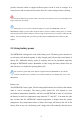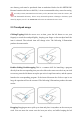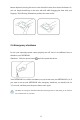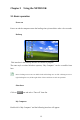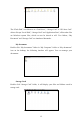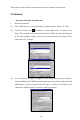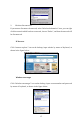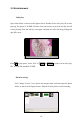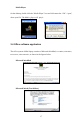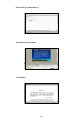User's Manual
14
These folders can be deleted, renamed and also can be copied to other folders.
3.2 Network
Network connection / disconnection
1. Wireless connection
(1) Click “WIFI Power” icon on the desktop, click the bottom “Power on”-“OK”.
(2) Click the wireless icon in taskbar at bottom right corner, as shown in the
figure. The computer will automatically search for WIFI network, and arrange it
in line with strength of signal. Select your favorite network as the figure below
shows and click “Connect”.
(3) As it is shown in the figure, configure it in the dialog that pops up according to
actual conditions (if the WIFI network requires password, please inquire network
administrator, because password must be input to connect). The display after
connected to WIFI network is as shown in the figure below.