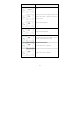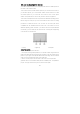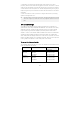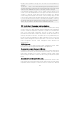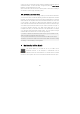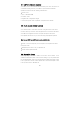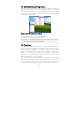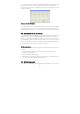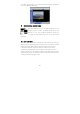User's Manual
23
3. Simulation To hold down the mouse button action (drag icon or select
projects), please use the click and drag light of the action. This action of a point
under the two movements, but under the second point, the finger is to maintain
contact with the Touch Pad: points, left, and then stopped moving. As long as you
keep the fingers stay in touch board, hold down the mouse button on the same
equivalent.
4. Such as screens to scroll up or down, as long as the bottom-up or sliding
dynamic scrolling button on it.
Avoid any liquid on the touch pad surface, and requested regular touch pad
and touch fingers dry. Please do not let any magnetic objects close touch
pad.
3.4 screen Settings
Your UMPC's VGA display using the highly-performance PCI controller and
specifications and is fully compatible with IBM VGA. This controller offers many
additional functions, as well as higher resolution, when you connect external
high-frequency high-resolution displays, particularly useful. Please refer to
Chapter 2, section 5, the manual "UMPC installed device driver" in the Windows
operating system installed VGA device driver steps. When you installed VGA
driver, then please set display resolution or screen size to cope with LCD screen
panels. The UMPC models offer 1,024 x600 LCD panel. Then you can set up a few
colors, graphics and photos to more clearly show on the screen.
You can set the display configuration
The following table shows the use of your LCD screen and an external monitor
(CRT), the resolution can be set:
Monitors The resolution can be set The largest
Histogram
1024x600
XGA LCD
640x480
800x600
1024x600
16 million colors
16 million colors
16 million colors
1024x600
SXGA+ LCD
640x480
800x600
1024x600
16 million colors
16 million colors
16 million colors