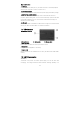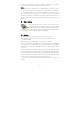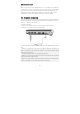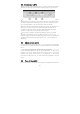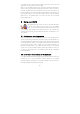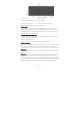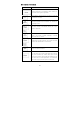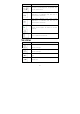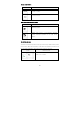User's Manual
17
1. Function keys 2. Control button
3. Windows Start menu button 4. Control button
5. Windows shortcut keys 6. Cursor control keys Keyboard
Keyboard functions and instructions are as follows:
Function keys
Function keys in accordance with the application procedures and functions,
including keyboard, the F1 through F12. The buttons with the FN key can be
activated with the use of special features. Some key (the key word for blue) of the
design process, it has two functions.
Windows operating system keys
Use the following two keys to upgrade operational efficiency: Start Menu button
Be able to bring up the Start Menu.
Shortcut / application keys
It can be fast and convenient way to bring up the menu button.
Cursor control keys
Cursor control key allows you to move the cursor on the screen position. Cursor
on the screen based on the use of different applications, there will be a
flicker-bottom line, blocks or vertical lines. Cursor display a text input position.
Typing keys
On the blue button words, if press the control button at the same time will produce
different results.
Control keys - Ctrl, Alt, and Shift and for the control of FN keys, and the use of
other buttons at the same time, they can change their function. Use control
button, hold down the control button, then press the other button. For example:
"by Ctrl C" means hold down the Ctrl key and press the letter C bond. This modular
approach to your keys used by the application will have specific functions.