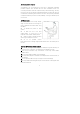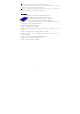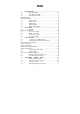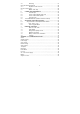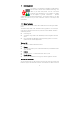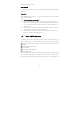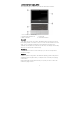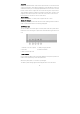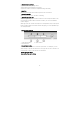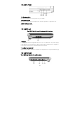About your portable computer Congratulation you on purchasing this new style of specialized multimedia portable computer! This calculator has the most formidable function, the conformity has written down the computer industry newest technology. Not only this new set can use the present multimedia application procedure but also can coordinate the outstanding new software in the future. This specialty multimedia computer with elasticity function, and the probability, is a long run demand pc set for the users.
⊙ Avoid water leaching on UMPC or exposing to moisture ⊙Do not use UMPC in the cold (0 ℃ or 30 ℉ below) or overheating (50 ℃ or 122 ℉ above), so may result UMPC operation failure. ⊙Do not put battery near the source of ignition or through into fire to prevent explosions, support for the recycling of waste battery Users guide Welcome to read professional multimedia UMPC users guide, the guide tells you cover from learning to use the UMPC to understand all the issues.
Content 1 INTRODUCTION……………………………………………………………5 1.1 Main FEATURER …………………………………………………5 1.2 Open UMPC overpack …………………………………………6 1.3 Internal front-end UMPC …………………………………………7 UMPC Status Icons……………………………………………………………………8 Easy Button Function…………..……….…………………………………………… 9 1.4 UMPC FRONT …………………………………………………10 1.5 UMPC LEFT…………………………………………………10 1.6 UMPC RIGHT ……………………………………………………10 1.7 UMPC BOTTOM …………………………………………………11 1.8 UMPC ACCESSORIES……………………………………… 11 2 START USING ……………………………………………………………12 2.
.5 Recording ………………………………………………………27 Using an external microphone ……………………………………………………29 4.6 Playback of audio and voice …………………………………29 Use the media player………………………………………………………………29 4.7 MPEG Video Play………………………………………………29 5 CONNECTING PERIPHERALS ………………………………………30 5.1 Use USB port ……………………………………………………30 5.2 Use an external display (VGA port) …………………………31 5.3 Use an external audio system …………………………………32 5.4 Use LAN ports……………………………………………………32 5.
1 Introduction Your UMPC is fully Windows-compatible portable UMPCs. With the latest function-level multimedia technology, this UMPC is your best travel partner. The use of the latest technology and sophistication of the fuselage, your UMPC can be applied to general commercial 、 personal entertainment and professional applications. This powerful UMPC is your best choice; you could use in your office, classroom, at home, on the way or other environment. 1.
structure of LBA Bus Control. Audio Systems Full-duplex 16-bit stereo audio system compatible with Sound Blaster and Sound Blaster Pro. Flash BIOS Flash EPROM BIOS allows you to use tools procedures Phoenix Flash easily updated system BIOS. Power and system management System chip integration of SMM, the closure of unused components to reduce electricity consumption.
I.3 Internal front-end UMPC This compact design of UMPCs, each side has characteristic features. 1. Color LCD 2. Shortcut key 3. Speed button keyboard SR 4. Touch Pad 5. Built-in camera 6. Status LED indicator Color LCD The UMPC with a color LCD screen, adjustable screen’s resolution to get the best viewing results. LCD screen is 10.2 "TFT color LCD with resolution of 1024 x600. Color LCD display characteristics are summarized as follows:10.2", 1024x600 TFT DPI panel.
Touch Pad Microsoft compatible mouse, there are three options button is a scroll button and click touch pad button. Three buttons arranged in mouse pad below. Scroll is the middle button allows you to scroll pages implementation of the function. Two click buttons on both sides to support the click, select and drag-and-drop functions. These standards similar to a UMPC mouse button the work done. As long as your fingertips touch the mouse pad can control the cursor position.
• Battery charging indicator Signals indicate battery charge status. Yellow signal means the battery is charging. Signal is off means it has been completed recharge the battery. • Hard Disk When the green signal shows means system access to hard disk. • Wireless LAN state When the green light is on, The Wi-Fi is working. • Num Lock and Caps lock When the light turns green, it means the Num lock on the keyboard (Num Lock) key has been activated. When the button activated, you can use embedded numeric keypad.
1.4 UMPC Front 1.Microphone jack Can be connected to a microphone to your UMPC 2. Headphone jack Can be connected stereo headphones, external speakers for personal use. 3. SD / MMC card slot Support SD / MMC cards. 1.5 UMPC Left Your UMPC left with any of the characteristic features. •1.Battery • Equipped with rechargeable lithium Ion (Li-Ion) batteries, AC power supply in the absence of circumstances, UMPC power supply. Please refer to Chapter 2.
Right-side function • 1.USB port Universal Serial Bus (USB) port on your UMPC connects to the USB peripheral devices (such as printers, monitors, scanners, etc.). • 2.DC Power Interface Connect power adapter to supply continuous power supply and battery charger. 3. External VGA display interface VIA/S3G Unichrome Pro II built-in chip can be connected with monitor or projector, greater viewing area.
access to connect with any 100 VAC ~ 240V AC outlet. When you connect transformer, if UMPC power is opened, all will be recharged. Battery Apart from the use of transformers, your UMPC batteries may also be used to provide electricity. Battery use of the lithium-ion rechargeable (Li-Ion) batteries, when fully charged battery, and use power management functions can provide hours of UMPC power.
lithium batteries are more fragile than nickel-metal hydride batteries, so please do not use other transformer rechargeable lithium batteries action, or else they may combustion or explosion。 Install battery These UMPC batteries provide the most convenient installation methods. You can be part of processes can be inserted into the battery slot at the battery.
Extended battery life time When you go out on how to extend battery life, it is a simple but very important matter. When you find at the workplace, you should pay attention to the external light source will not be too light, the brightness of the screen and reduce the intensity and contrast, please refer to chapter VI, "adjust your UMPC" power management functions and a detailed description of various models. 2.
2.3 Activate your UMPC ·Power Activation (Power) button at the top of the base. Press the power button activated your UMPC and check whether the power supply turn on the lights. ·After a few seconds, the UMPC will turn on the screen; the UMPC will begin the implementation of activated self-test (Power on Self Test or POST) examination of all system components are working properly. In the course of testing found no errors, will be displayed on the screen and may issue short beeps.
to increase their use of time. Before you switch off the power, you must close all applications, operating system shut down again When you use the UMPC longer period of time, will be closed after the UMPC, a habit for LCD screen panels and fuselage kept open state for a period of time, so the UMPC will allow more internal mechanical cooling. If the closure panel LCD screen, the UMPC's LCD screen temperature will be reached, if often done so, will be accelerated aging of LCD screen.
1. Function keys 2. Control button 3. Windows Start menu button 4. Control button 5. Windows shortcut keys 6. Cursor control keys Keyboard Keyboard functions and instructions are as follows: Function keys Function keys in accordance with the application procedures and functions, including keyboard, the F1 through F12. The buttons with the FN key can be activated with the use of special features. Some key (the key word for blue) of the design process, it has two functions.
Basic functions of the keyboard keyboard functions Key executable instructions. In many text editing application, enforceability Button. Click this button to cancel or leave the command or function. Insert key is key. Click this button can be switched keyboard input information for insertion or coverage model. Shift + button. Print Screen key is. .
keyboard functions Button. Click this button to move the cursor to the right of a positioning point. The typewriter keys and the general similar. Button. Control is key. Used in many applications, in combination with other keys to perform specific instructions. Button. Alternate is key. Used in many applications, in combination with other keys to perform specific instructions. Fn + button. Embedded 15 activation + buttons numeric keypad.
Screen control button Button function button Button. The cursor will move to the screen or the start of a party. Button. The cursor will move to the screen or at the end of the line. WINDOWS operating system hotkey button Button function Button. Start button to bring up the Windows operating system. button. In the Windows operating system functional equivalent of the right mouse button.
button Button function At this button activation system to enter standby mode. + Switching to liquid crystal display screen and an + external LCD screen or display screen and an external screen. + Reduce screen brightness. Increase screen brightness. + Switching the mouse. When the press this button after the two lost touch plate, a second + after the touch pad back to normal.
3.3 Use touchpad pointer device Your UMPC equipped with built-in touchpad pointer devices in UMPC placed on the wrists of the central location Touch screen version provides several options let you customize its functions. If you set these options, go to Control Panel, double-click the mouse icon. There are several options for you control the cursor size and color, cursor speed, double-click speed and the choice of key locations around configuration.
3. Simulation To hold down the mouse button action (drag icon or select projects), please use the click and drag light of the action. This action of a point under the two movements, but under the second point, the finger is to maintain contact with the Touch Pad: points, left, and then stopped moving. As long as you keep the fingers stay in touch board, hold down the mouse button on the same equivalent. 4.
65,536 K-64 or equivalent to 16 high-color, 16 million or 16 M-equivalent to 32 full color. You can use + hotkey switching liquid crystal display screen for only at the same time, as well as the use of an external screen LCD screen and an external screen.
console you can set the power options dormancy (Windows 2000/XP) mode to activate this feature. To restore full state, as long as the press the power button. Machinery closed (Mechanical off) mode Apart from the RTC (real time clock), all power system is shut down. Including is an external AC power supply and battery power. 3.6 Use built-in hard disk drives Your UMPC equipped with a built-in large-capacity 2.
4.1 UMPC multimedia features Your UMPC is full of rich multimedia features that let you re-use it, with a lot of fun, comfortable, exciting and easy. Your UMPC to perform all the multimedia operations, because it has the following characteristics: • The VIA C7-M • Up to 1 GB DDR2 DRAM • be visible / video • Integrated VIA / S3G graphics engine • 16-bit sound system, built-in speakers, microphones and cameras 4.
4.4 Multimedia Programming window Windows provides several built-in UMPC multimedia program enables your immediately use. Set point to the commencement proceedings, the subsidiary application and entertainment, you will find Multimedia Programming group, which includes several types of multimedia applications.
operate description of the procedures for recording. Recording procedure enables you to different voices from the input source voice recorder, these sources include: external microphone drive (external equipment) As you can import from different sources voice recorder, so you must first recording procedures in the control panel to set the appropriate sound input record device. Steps are as follows: 1.
4. Click the OK button, the recording dialog will appear. In the dialog box, you need to select the audio source of input devices. At this time only by the microphone voice recorder. If you want to record music from the drive, you must click the CD player. Using an external microphone Your UMPC allows you to use external microphones, in order to get higher quality recording results. You can find your UMPC Right external microphone jack.
your UMPC screen images. You can also implement procedures entertainment group in the Windows Media Player. 5 Connecting peripherals This chapter will be how to connect UMPC peripherals. You can connect a printer or mouse, connecting external monitor and keyboard, or any other peripheral equipment. Through the contents of this chapter you will gradually learn how to use this external equipment. 5.
According to your needs, and sometimes you must disable the USB port to the release of system resources for other devices. 5.2 Use an external display (VGA port) 1. Your UMPC equipped with 15 - pin VGA port connector of any external color VGA display. You need to show a signal line (usually provided by the monitor). One end of the cable must be 15 - pin connector to connect UMPCs. 2. Connecting external display: 3. 1. Identified and shut down the UMPC power supply monitors have been closed.
5.3 Use an external audio system Right your UMPC has built-audio ports can connect a microphone, and external speaker, the headphone output jack to record or playback of audio. 1. Audio jack connections: 1. Locate the target device you want to use audio port location (microphone or headset). 2. Plugs into the UMPC right-hand jack If you use an external speaker and in the distortion or feedback, please lower the volume.
5.5 Use Wireless LAN (wireless local area network) Wireless LAN UMPC transmission is a major breakthrough in technology. It allows users the need to use traditional RJ-45 connector which to be on-line to the local area network environment. As long as the LAN Access Point (AP, base station) within the scope of wireless users will be able to enjoy the fun.
You are in the process to set the record,which will be set as the specific scope of CMOS RAM memory. The memory of the battery power supply, so when you turn off or reset the UMPC, the contents of memory will not disappear. When you open the UMPC, the system will boot test (POST) to read stored in the CMOS RAM settings and test hardware. If there are any mistakes, there will be error message; the UMPC will remind you at this time the implementation of set procedures.
General help screen In addition to the functions of the next options, pressing can bring up general help screen, the brief operation attribute the function button.
Main manual Bios Setup of the main menu, please refer to the map: AMI BIOS BIOS time &ID Processor The CPU, CPU models, speed System Memory Memory capacity, can not be changed System Time Set up your system time (usually the present time), the order, minutes, seconds, the use of
Boot Device Priority sub-manual This section is used to set up the boot disk driveing boot sequence, the use of <+> or <-> options will be set up before the shift, and after the shift.
Drives sub-menu Removable Drives setting the same as Hard Disk Drives .
Options, a dialog box in Figure, do not enter a password directly
Selecting[OK] will not change any settings and left BIOS settings; election [Cancel] to BIOS settings. Load Optimal Defaults If you want to give up settings, all settings will be the best value of the default values, I would be grateful if the cursor moved here , a dialogue window Figure 7: Selecting [OK] will be the best value of all settings of the default values; elect [Cancel] to BIOS settings. 6.3 How to Upgrade BIOS Your UMPC use EPROM Flash BIOS chip, you can easily upgrade BIOS procedures.
7. Maintain your UMPC The UMPC is fully compatible with IBM's portable personal UMPCs, portable computing with multimedia technology and the latest features, this UMPC's performance can and even go beyond the current majority of the desktop UMPC. The UMPC designed compact, light weight, to the implementation of general business, personal productivity, and professional applications, is your best partners in company at home and out.. 7.
• Please record all warnings matters. • UMPC when not in a long time, the power supply should be switched off to avoid transient overvoltage cause harm. • Do not spill liquid on your UMPC, or they may result in fire or electrical short circuit. • For security reasons, portable UMPCs qualified service personnel should be demolished, not cannibalizing its own.
7.3 Safeguard the quality of LCD Turning to the issue of the screen, the temperature is an important part. Good after the end of the working procedures, routine work is shut down the UMPC power supply, close lid. However, all types of displays and UMPC components are internal heat, you close the lid, and the screen will not be able to distribute the heat. So please cultivate the habit: Let the lid open about 10 minutes to allow heat dissipation.
Follow the instructions for the battery charger manual, and the only ventilation in charge. Do not use this charger that came with your UMPC other than the Chargers. Do not place in high of the battery for one or two days. If not using Rectifier, do not put the battery in more than one UMPC on. Do not put battery of more than two months without recharging to avoid excessive discharge, excessive discharge damage the battery.
CPU • Adopt VIA ®C7-M CPU • 1.6 GHz or above VIA ® C7- M CPU • Integrated 128 KB L2 cache memory SYSTEM MEMORY • A 200 - pin random memory slot. • It can be maximizing upgraded to 1024 MB, the use of 200 - the pin SODIMM 128, 256, and 512 MB module. • PC266 DDR2 D RAM modules LCD DESPLAY • 10.2" XGA (1024x600) OR 10.
FLASH BIOS • 512K Flash ROM BIOS、Can be updated I/O PORT • 3 Universal Serial Bus USB 2.0 • 1 x 15 pin VGA connectors (CRT) •1 x LAN ports Wireless devices 802.11b or 802.
FCC WARNING This device complies with Part 15 of the FCC Rules. Operation is subject to the following two conditions: (1) this device may not cause harmful interference, and (2) this device must accept any interference received, including interference that may cause undesired operation. NOTE: This equipment has been tested and found to comply with the limits for a Class B digital device, pursuant to part 15 of the FCC Rules.
NOTE: The manufacturer is not responsible for and radio or TV interference caused by unauthorized modifications to this equipment. Such modifications could void the user’s authority to operate the equipment.