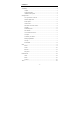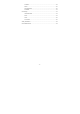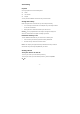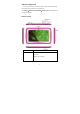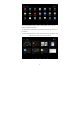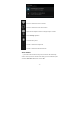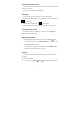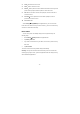User's Manual
- 7 -
Lock & unlock the screen
To unlock the screen, tap and hold the lock icon, then drag it to the unlock area
where the unlock icon is.
To lock the screen manually, press Power key.
Text input
You can enter text by selecting characters on the virtual keyboard.
Tap the text input field to display the virtual keyboard. To hide the keyboard, tap
at the task bar.
To change the text input method, tap
at the task bar.
From a text field, you can use the copy and paste feature for fast inputting.
Customize your device
To customize your device according to your preferences, tap Settings from
application list or notification panel.
Manage applications
To manage the applications installed on your device, tap Settings¬Apps.
1. To uninstall an application, select DOWNLOADED, then select an item and
tap Uninstall, tap OK to confirm.
2. To stop or change the settings of an application, select RUNNING or ALL,
then select an item and tap the option you need.
Security
You can protect your device and data by setting a screen lock or encrypting
your tablet.
Set a screen lock
To set a screen lock, tap Settings¬Security¬ Screen lock from application list.