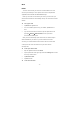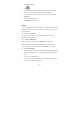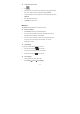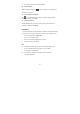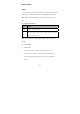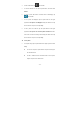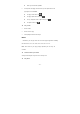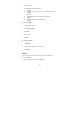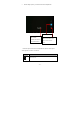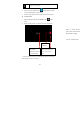User's Manual
- 14 -
4. To start a slideshow, tap at the title bar.
5. To view the details of a file, tap the option button, and then select
Details.
6. To share a photo with others via Email, Gmail or Messaging, tap
at the title bar.
7. To set a photo as wallpaper, tap the option button at the upper
right¬select Set picture as¬Wallpaper¬drag the slides of the crop
box to create the crop area, then tap Crop.
8. To set a photo as a caller ID, tap the option button at the upper
right¬select Set picture as¬Contact photo¬Contacts¬Create a
new contact or select an existing contact¬drag the slides of the crop
box to create the crop area, then tap Crop.
Edit a photo
5. To crop the image, tap the option button at the upper right, then select
Crop.
z To move the crop box, tap and hold the crop box and drag it to
the desired location.
z To add or subtract from the selection border of the crop box,
drag the crop box to the desired size.