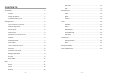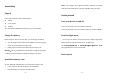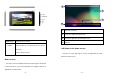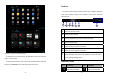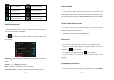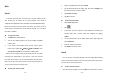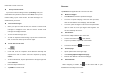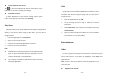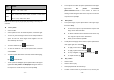User's Manual
- 9 -
from application list or notification panel.
Manageapplications
To manage the applications installed on your device, tap SettingsApp.
1. To uninstall an application, select DOWNLOADED, then select an
item and tap Uninstall, tap OK to confirm.
2. To stop or change the settings of an application, select RUNNING or
ALL, then select an item and tap the option you need.
Security
You can protect your device and data by setting screen lock or
encrypting your tablet.
Set a screen lock
To set a screen lock, tap SettingsSecurity Screen lock from
application list.
None:Deactivate the screen lock.
Slide:Slide to unlock the screen.
PIN:Enter a numeric PIN to unlock. When prompted,
enter the PIN to unlock the screen.
Pattern : Draw a pattern to unlock. Follow the
instructions to draw your lock pattern. When prompted,
draw the pattern to unlock the screen.
- 10 -
Password : Enter a passcode to unlock. When
prompted, enter the passcode to unlock the screen.
Screen time-out
Select SettingsDisplaySleep from application list, you can set the
time before the screen times out and goes into lock mode. (You have not
entered any characters or made other selections).
Resettab let
You can reset system and desktop settings to their original values by
the following steps:
1. Select SettingsBackup & reset from application list.
2. Tap Factory data reset.
3. If you want to erase all data on your tablet, such as music, pictures,
and other data, tap Erase SD card checkbox to create a
checkmark.
4. Tap Reset tablet.
The device resets to the factory default settings automatically.
Warning!: Factory data reset will erase all data from your device and SD
card, including your Google account, system and application data and
settings, and downloaded applications.