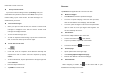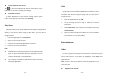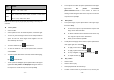User's Manual
- 23 -
6. After recording videos, select the image viewer icon at the
upper right to view the recorded videos.
Tools
Calendar
With the Calendar feature, you can consult the calendar by day, week,
or month, create events, and set an alarm to act as a reminder, if
necessary.
To access the calendar, tap Calendar from application list.
1. To create an event, tap
.
Fill in the fields, and set category, date, time & an alarm.
After you finish, select DONE.
2. You can view calendar in different views, Day, Week, Month
and All.
3. To delete an entry, tap the event to open it, and then select
OK.
Alarm
From application list, tap Clock, and then select .
- 24 -
1. Tap to add alarm.
Tap the numeric pad to set alarm time, and then select
AM or FM, when you are finished, tap OK.
Tap
set alarm details, when you are finished, tap
.
Tap the time to change alarm time.
To activate a preset alarm, set the alarm to ON.
To cancel an alarm, set the alarm to OFF.
2. When the alarm sounds, to stop the alarm, drag the alarm
icon to
. To repeat the alarm after a specified length of
time, drag the alarm icon to
.
3. To delete an alarm, tap and hold the alarmselect
OK.
FileManager
Many features of the device, such as images, videos, documents,
received attachments and downloaded files or applications, use memory
to store data. With File manager, you can store and browse files and
folders in your device, or edit, move, copy files; you can send files to
compatible devices as well.