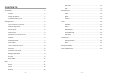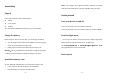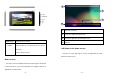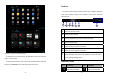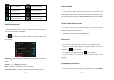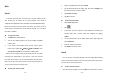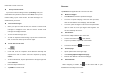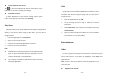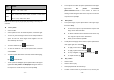User's Manual
- 17 -
Type Format
Image JPEG、 GIF、BMP、PNG
Video
((AVI H.264, DIVX, DIVX, XVID, rm, MKV H.264, DIVX,
DIVX, XVID), WMV, MOV, MP4
Note: Some files may not play properly depending on how they are
encoded.
View a photo
1. Select a folder.
2. Select a photo to view. To view more photos, scroll left or right.
3. To zoom in, place two fingers on the screen and spread them
apart. To zoom out, move fingers closer together. You can
also double-tap the screen.
4. To start a slideshow, tap
at the title bar.
5. To view the details of a file, tap the option button, and then
select Details.
6. To share a photo with others via Email, Gmail or Messaging,
tap
at the title bar.
7. To set a photo as wallpaper, tap the option button at the upper
rightselect Set picture asWallpaperdrag the slides of
the crop box to create the crop area, then tap Crop.
- 18 -
8. To set a photo as a caller ID, tap the option button at the upper
rightselect Set picture asContact
photoContactsCreate a new contact or select an
existing contactdrag the slides of the crop box to create the
crop area, then tap Crop.
Edit a photo
1. To crop the image, tap the option button at the upper right,
then select Crop.
To move the crop box, tap and hold the crop box and
drag it to the desired location.
To add or subtract from the selection border of the crop
box, drag the crop box to the desired size.
When you are finished, tap Save.
2. To edit photos and apply various effects, tap the option button
at the upper right, then select Edit.
To apply a color effect, tap
.
To apply a photo frame effect, tap
.
To crop, straighten, rotate or flip the image, tap
.
To adjust contrast, tap
.
Play a video
1. Select a folder.
2. Select a video to play.
3. Control playback with the virtual keys.
4. To watch a video saved on your device on TV, connect your