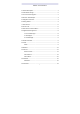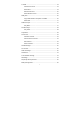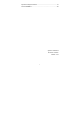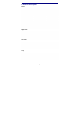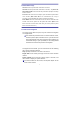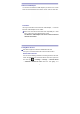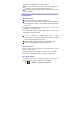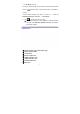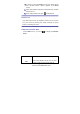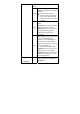User's Manual
2
2 Power Button Usage
Turn On: Press the power button and hold for 2 seconds.
Turn Off: Press the power button and hold for 2 seconds, →tap Power off.
Sleep Mode On/Off: Press & release the power button quickly to turn sleep
mode on and off.
Force Off: If the device does not respond, press and hold the power button
for 8 seconds. (Note: Force Off is not recommended. Use it only if
necessary. You should follow the steps to perform the shutdown.)
Reset Button:
Press the reset button to reset the device. Reset will erase
all data on the device, please use this option with caution. (
Note:
Reset
button cannot be used as restart, after reset you need to press the power
button to re-boot the device.)
3 Touch-Screen Navigation
The touch-screen allows for quick, easy and convenient navigation
on all applications.
☆ The smaller the point that comes in contact with the screen,
the more precise object selection can be. If you do not have
long enough fingers nails to be used for precise tapping, we
recommend using a stylus (included) or non-sharp pointed
instrument to increase the precision of navigation.
Throughout the User Guide, you are instructed to use the following
tap or touch navigation methods:
Tap: Quick tap & release on an item on the screen.
Finger slide: Touch & slide your finger across the screen and then
release.
Touch & hold: Touch and hold in place approx 2 seconds, and
then release to display an options window.
☆ To avoid scratches on the screen, do not place objects on the
touch screen surface.