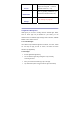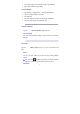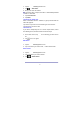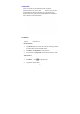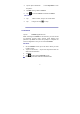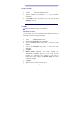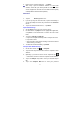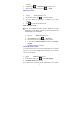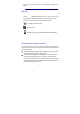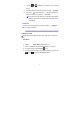User's Manual
15
message.
6. If desired, tap
→ Add Attachment to attach a file.
7. When ready to send the email, tap → Send.
Edit Email Account
1. Tap the
Email application icon.
2. On the Inbox screen, tap
→ Account settings.
3. Set your desired preferences to customize your email
account.
4. Tap
to return to the Inbox screen.
Delete Email Accounts
☆ If you have multiple accounts, and you delete the account
designated as the default account, the next email listed will
automatically set as the default.
1. Tap the
Email application icon.
2. On the Inbox screen, tap
→ Accounts.
3. Touch & hold on the account you want to delete.
4. In the pop-up Account options window, tap Remove
account.
5. Tap OK to confirm the deletion.
Set Default Email Account
You must always have one account designated as the default
account, so if you have multiple email accounts, you can select
any one as the default.
1. Tap the
Email application icon.
2. On the Inbox screen, tap
→ Account Settings.
3. Tap Default Account to select it.
If you delete the account that was designated as the default