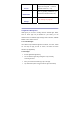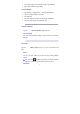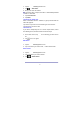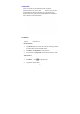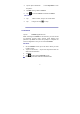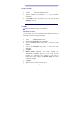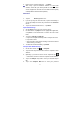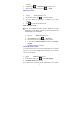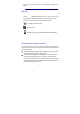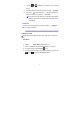User's Manual
14
9. Enter name for outgoing message, → tap Done.
☆ After setup, if you are unable to connect to a free email
account, check with your email provider to make sure their
servers support free accounts on Post Office Protocol (POP)
or Simple Mail Transfer Protocol (SMTP).
Email Inbox
1. Tap the
Email application icon.
2. If you set up only one email account, it opens immediately. If
you set up multiple accounts, they are listed in the Accounts
screen.
3. Tap on the desired email account, → tap Inbox.
Open Email Message
1. On the Inbox screen, tap on an email to open it.
2. For attachments, tap Open to launch appropriate application,
or tap Save to save attachment to a Micro SD card / Flash
Drive.
3. To replay, tap Reply or Reply all.
a. Tap in the Compose Mail entry field to compose an email.
b. Tap Send to send.
c. Save as draft to save without sending or Discard to discard
without saving or sending.
4. To delete the email immediately, tap Delete.
Compose New Email Message
1. On the Inbox screen, tap
→ Compose.
2. Tap in the To entry field and then enter the recipient’s email
address.
3. Optionally, if you want to add Cc or Bcc recipients, tap
→ Add Cc/Bcc, and then enter the recipient’s email address.
4. Tap in the Subject entry field to enter your desired subject
title.
5. Tap in the Compose Mail area to enter your personal