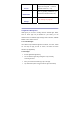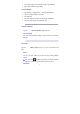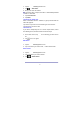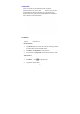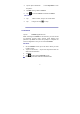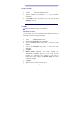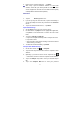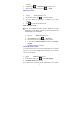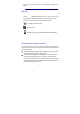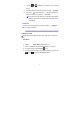User's Manual
10
1. Tap the Clock application icon.
2. Tap
→ Add alarm.
3. Set up your alarm as desired.
☆ If you don’t select a repeat, the alarm is automatically deleted
after it is activated.
4. Tap Turn alarm on.
5. Tap Done.
Turning off an Alarm Alert
When a scheduled alarm is activated, a pop-up window with the
alarm title appears.
Tap Snooze if you want to be reminded again in 10 minutes.
Tap Dismiss to cancel the alert.
Turn Alarm on
If you wish to temporarily turn on or off the repeat alarms, rather
than deleting them, follow the below mentioned steps:
1. In the Alarm screen, tap
on the alarm(s) you want to turn
off.
2. Tap to turn on again.
Edit Alarm
1. Tap the
Clock application icon.
2. Tap on the alarm you want to edit, → make desired edits.
Delete Alarm
1. Tap the
Clock application icon.
2. Tap on the alarm you want to delete.
3. Tap
→ Delete alarm.