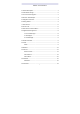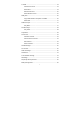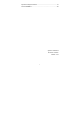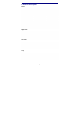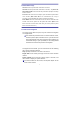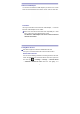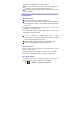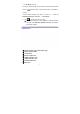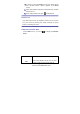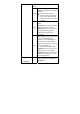Table of Contents 1 Outlook Description ........................................................................ 1 2 Power Button Usage....................................................................... 2 3 Touch-Screen Navigation ............................................................... 2 4 Ethernet / USB Adapter .................................................................. 3 5 Using Micro SD Card...................................................................... 3 6 Getting Started ....
17 Email .......................................................................................... 13 Add Email accounts ................................................................ 13 Email Inbox ............................................................................. 14 Edit Email Account .................................................................. 15 Delete Email Accounts ............................................................ 15 18 My Pad ............................................
Important Safety Precautions .......................................................... 27 FCC STATEMENT……………………………………………………….30 System: Android2.
1 Outlook Description Front: Right side: Left side: Top: 1
2 Power Button Usage Turn On: Press the power button and hold for 2 seconds. Turn Off: Press the power button and hold for 2 seconds, →tap Power off. Sleep Mode On/Off: Press & release the power button quickly to turn sleep mode on and off. Force Off: If the device does not respond, press and hold the power button for 8 seconds. (Note: Force Off is not recommended. Use it only if necessary. You should follow the steps to perform the shutdown.) Reset Button: Press the reset button to reset the device.
4 Ethernet / USB Adapter You must use the Ethernet / USB adapter if you want to use a Flash drive for accessing/storing your photos, music, video or other files. Flash Drive Insert your Flash Drive to the Ethernet / USB Adapter, → insert the Ethernet / USB Adapter into the Tablet. ☆ Don’t insert and remove the Flash Drive repeatedly in a short time, as this may cause damage to the U-disk. The Ethernet / USB Adapter can also be used for Ethernet network connections.
partially ejected allowing you to pull the card out. ☆ Don’t insert and remove the Micro SD Card repeatedly in a short time, as this may cause damage to the card. ☆ We recommend using major brands of memory cards to avoid incompatibility. 6 Getting Started Charge the device ☆You cannot charge the battery using USB cable. ☆ You can use the device while the battery is charging, although the charging time is longer when operating and charging at the same time.
2. Select Wi-Fi to turn on. The device automatically scans and lists all local Wi-Fi Networks found. A indicates secure network that require a password to connect. Tap the desired network you want to connect to, → enter the Network Password if applicable, → tap Connect. 3. Tap to return to the Home screen. ☆ If your Wi-Fi network is set as hidden, it won’t be found by auto scan. Tap Add Wi-Fi network and follow the prompts to add your network.
☆ To move an icon to the Home screen, touch & hold on the icon, and then release it when it appears on the Home screen. ☆ Touch, hold and then slide icons to reposition them, and then release the icon. ☆ Touch, hold and slide icons onto to delete them. 8 Screen Lock Your Tablet can be set up for automatic screen lock. You can also lock your screen by pressing and quickly releasing the power button to manually lock screen.
If the screen is full, the Add icon option won’t respond. Shortcut s Widgets Folders Add quick launch shortcuts on the Home to applications, bookmarks or settings. ☆ If you select items that are shortcuts already on the Home screen, they will be duplicated, resulting in multiple icons for the same item. Analog clock: Add a round analog clock. Calendar: Add a calendar widget to display current date & events.
Perform a quick Google search. Tap in the entry field, → enter the Search desired search text, → tap . List any pending notifications (i.e., Notifications new email, calendar events, etc). See “Settings” on page 28. Settings 10 Application Management Tablet gives you access to exciting world of Android apps. While, some of these apps are pre-installed on your tablet, you can download host of additional apps through built in libraries, SlideME Market or other online sources. 1.
Tap “Install” (allow a few seconds for app to get installed) App is now installed on your tablet. 3. Uninstall Apps: Tap “Settings” – “Applications” – “Manage Applications” Tap on the app you wish to uninstall. Tap “Uninstall” Tap “Ok” (allow few seconds for app to get uninstalled) You have successfully uninstalled the app. 11 News & Weather Tap the News & Weather application icon. General setting You can make Weather settings, News settings and Refresh settings.
1. Tap the Clock application icon. → Add alarm. 2. Tap 3. Set up your alarm as desired. ☆ If you don’t select a repeat, the alarm is automatically deleted after it is activated. 4. Tap Turn alarm on. 5. Tap Done. Turning off an Alarm Alert When a scheduled alarm is activated, a pop-up window with the alarm title appears. Tap Snooze if you want to be reminded again in 10 minutes. Tap Dismiss to cancel the alert.
13 BROWSER Users can connect to the Internet through a browser. , and then you can open Tap the browser icon on the Home the Web browser. Browser will take you to the Home page (www.Google.com). Type in the desired website in the address bar to view the respective website. 14 CAMERA Tap the Camera icon. Menu Function 1. Tap Menu button to access the menu list, including: Switch to video/camera or My Photo/My Video. 2. In Camera, tap My Photo to scan pictures. 3.
3. Tap the picture thumbnail to enter My Photo to scan the picture. 4. Tap Back to the go back to Camera. 5. Tap to exit the Camera and back to the Home. Take Videos 1. Tap switch to video, and you can record videos. 2. Tap to begin and Tap to stop. 15 CALENDAR Tap the Calendar application icon. While accessing the Calendar for the first time, you need to add an Exchange account. Enter account email address and password. Tap Next and follow the prompts to complete the account configuration.
CALCULATOR 1. Tap the 2. Tap the numbers and symbols (+, x, - etc) to perform 3. Tap CLEAR to clear the result one by one, tap and hold CLEAR to clear all. Calculator application icon. calculation. 17 EMAIL ☆ POP3 and SMTP accounts are supported. Add Email accounts You can enter one or more personal email addresses that you would like to access through your Tablet. 1. Tap the 2. 3. On the Your Accounts screen, tap Next. Tap on the Email address entry field, → enter your email address.
9. Enter name for outgoing message, → tap Done. ☆ After setup, if you are unable to connect to a free email account, check with your email provider to make sure their servers support free accounts on Post Office Protocol (POP) or Simple Mail Transfer Protocol (SMTP). Email Inbox 1. Tap the Email application icon. 2. If you set up only one email account, it opens immediately. If you set up multiple accounts, they are listed in the Accounts screen. 3. Tap on the desired email account, → tap Inbox.
message. → Add Attachment to attach a file. 6. If desired, tap 7. When ready to send the email, tap → Send. Edit Email Account Email application icon. 1. Tap the 2. 3. → Account settings. On the Inbox screen, tap Set your desired preferences to customize your email account. 4. Tap to return to the Inbox screen. Delete Email Accounts ☆ If you have multiple accounts, and you delete the account designated as the default account, the next email listed will automatically set as the default.
account, the next email listed is automatically designated as default. 18 My Pad Tap the My Pad application icon to view the files on all storage devices (Internal memory, Micro SD card, Flash Drive). Use the icons across the top of the screen as follows: Local disk (Internal Storage) Micro SD card Flash drive (using the included Ethernet / USB Adapter) Copy Media between Computer and Tablet You can use the My Pad to copy files from external storage devices and your Tablet.
1. Tap the or to display the contents of your storage device. 2. Tap and hold in the folder/file you want to copy, → tap Copy. 3. Tap on the Internal Memory, → tap on the folder into which you want to copy the file, → tap Paste. ☆ You can reverse the process to copy files from internal memory and paste to external devices like (SD Card / Flash Drive). Delete files Tap and hold on the folder/file you want to delete, → tap Delete → OK to confirm the deletion.
20 VIDEO PLAYER ☆ Video file formats support multiple 1080P formats as: AVI, 3GP, MP4, RM/RMVB, and FLV. Play Video 1. Tap the Video Player application icon. 2. Select a video file from Movies/Favorites/History to play it. 3. Tap on the screen to display video controls (adjust volume, pause/play, previous/next, adjust brightness). 4. Tap Back button or to return to the My Video screen. 21 QuickPic ☆ You can view all Photos and Videos though the QuickPic.
CONTACTS You can create an address book of your personal contacts, including personal notes. Add New Contacts 1. Tap the Contacts application icon. 2. Tap → New Contact. 3. Tap in the name fields to enter the contact’s first & last name. 4. 5. 6. 7. Tap on the right of options to access additional choices. Tap on the option name to access choices. Tap in the option entry fields to enter the contact’s information. Tap Done. Add Contact to Favorites 1.
2. Tap OK to confirm the deletion. 23 APK MANAGER It is a free apk installer and uninstaller. With this lightweight tool you can manage your apps easily and quickly. 24 YouTube 1. Tap the YouTube application icon to view YuTube.com videos. 2. Tap on a video to launch it. 3. Tap on the screen to display video controls (adjust volume, pause/play, previous/next, adjust brightness). 4. Tap Back button to return to the YouTube screen. 25 Wi-Fi Settings Tap Wi-Fi Settings application icon. 1.
pop-up window, select "Connect" to start connection; 5. If the Network is encrypted (password protected), enter the password in the pop-up window, and tap "Connect" to start connection; 6. When internet connections are successful, the wireless connection icon in the status bar appears. 26 Ethernet Connect the Ethernet / USB Adapter to its port (slot) of the device, and then plug the network cable (LAN) into the Ethernet port of the Ethernet / USB Adapter.
Ethernet Silent mode Configure Ethernet. Silence all sounds except media & alarms. To adjust the Media volume, Alarm volume volume and Notification volume. Tap & slide and then tap OK. Sound Notification ringtone Audible selection Screen lock sounds Select desired ringtone sound. Select to enable a sound when making a screen selection. Play sounds when locking and unlocking the screen. Tap & slide Brightness to adjust the screen brightness as desired, and then tap OK.
Select device administrato rs Applicatio ns Use secure credential Install from SD card Set password Clear storage Unknown sources Manage applications Running services Allow applications to access secure certificates and other credentials. Install encrypted certificates from SD card. Set or change the credential storage password. Clear credential storage of all contents and rest its password. Allow installation of non-Market applications. Manage and remove installed applications.
Privacy Storage Language & keyboard Voice input & output settings Accessibil ity Date & Factory data reset External sdcard Tap to reset the device to its initial factory state, erasing all data and downloaded applications. Tap Reset Device to proceed with reset, or tap to cancel and return to previous screen.
time Select time zone Set time Use 24-hour format Select date format Touchpan el calibration About device Select the time zone. Set the time. You can choose to use 24-hour format or 12-hour format. You can select the date format. Calibrate the touch screen. View Status (Battery, Wi-Fi, etc), Battery use, Legal information, Model number, Android version, Kernel version and Build number. Frequently Asked Questions Q: What Android OS version is on my Device? A: Android 2.
email provider to see if you account is supported. Q: Which media cards are compatible with my Device? A: Micro SD cards. Q: What type of music files can I play on my device? A: MP2, MP3, WAV, AAC, WMA Q: How do I add music files to my device? A: Copy the music files from your computer onto a SD card or Flash Drive, and then use the My Pad application to copy the files onto the device. Or, you can download files from the web.
The battery is not fully charged out of the box, so it is recommended that you charge the battery (fully) for 4 hours before you start to use the device. The rechargeable battery is designed and manufactured to be used and recharged frequently. As with all batteries, the capacity of the battery reduces each time it is charged/depleted. However, you can still try to prolong the battery’s lifetime by following the suggestions below: ● Use your tablet at least once a week.
them. Pay particular attention to the point where the cord attaches to the device. ● Only use the AC adapter included with the device. Using any other power adapter voids your warranty. ● Do not remove the cover. There are no user-serviceable parts inside. Maintenance Treat the screen gently. To clean fingerprints or dust from the screen, we recommend using a soft, non-abrasive cloth such as a camera lens cloth.
LIMITED WARRANTY This manufacturer's product warranty extends to the original consumer purchaser of the product. Neither the retailer nor any other company involved in the sale or promotion of this product is a co-warrantor of this manufacturer warranty. WARRANTY DURATION: All materials and workmanship are warranted to the original consumer purchaser for a period of ninety (90) days from the original purchase date. WARRANTY COVERAGE: This product is warranted against defective materials or workmanship.
SERVICE AND REPAIR: If service is required for this product, you should first contact Midwest Trading Group Customer Service at info@mtradinggroup.com or by calling 1 (866) 815-4714, Monday to Friday 9am to 5pm CST. NOTE: Manufacturer cannot assume responsibility for loss or damage during incoming shipment. As a precautionary measure, carefully package the product for shipment, and insure it with the carrier.
-- Reorient or relocate the receiving antenna. -- Increase the separation between the equipment and receiver. -- Connect the equipment into an outlet on a circuit different from that to which the receiver is connected. -- Consult the dealer or an experienced radio/TV technician for help. FCC Radiation Exposure Statement: The device has been evaluated to meet general RF exposure requirement. The device can be used in portable exposure condition without RF striction.