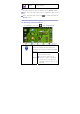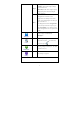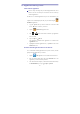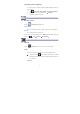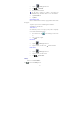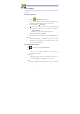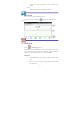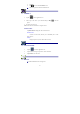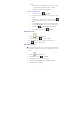User's Manual
17
message.
b. Tap Send to send immediately, Save as draft to save without
send or Discard to discard without saving or sending.
4. To delete the email immediately, tap Delete.
Compose New Email Message
1. On the Inbox screen, tap
→ Compose.
2. Tap in the To entry field and then enter the recipient’s email
address.
3. Optionally, if you want to add Cc or Bcc recipients, tap
→ Add Cc/Bcc, and then enter the recipient’s email address.
4. Tap in the Subject entry field to enter your desired subject title.
5. Tap in the Compose Mail area to enter your personal message.
6. If desired, tap → A dd Attachment to attach a file.
7. When ready to send the email, tap → Se nd.
Edit Email Account
1. Tap the Email application icon.
2. On the Inbox screen, tap → Account settings.
3. Set your desired preferences to customize your email account.
4. Tap to return to the Inbox screen.
Delete Email Accounts
☆ If you have multiple accounts, and you delete the account designated as
the default account, the next email listed is automatically set as the
default.
1. Tap the Email application icon.
2. On the Inbox screen, tap → Accounts.
3. Touch & hold on the account you want to delete.
4. In the pop-up Account options window, tap Remove account.
5. Tap OK to confirm the deletion.