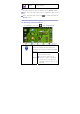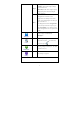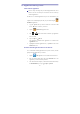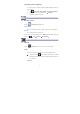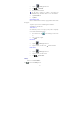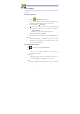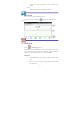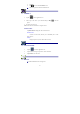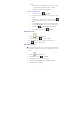User's Manual
16
Add Email accounts
You can enter one or more personal email addresses that you would like to
access through your Tablet.
1. Tap the Email application icon.
2. On the Your Accounts screen, tap Next.
3. Tap in the Email address entry field, → enter your email address.
4. Tap in the Password entry field, → enter your email password.
5. Tap Done.
6. Manual Se tup (optional): The server settings are automatically
populated based on your email account provider (i.e., gmail.com, etc).
However, if you need to change the server settings tap Manual Setup
and make necessary changes.
7. Tap Next.
8. Optional: Enter a name for the account.
9. Enter name for outgoing message, → tap Done.
☆ After setup, if you are unable to connect to a free email account, check
with your email provider to make sure their servers support free
accounts on Post Office Protocol (POP) or Simple Mail Transfer
Protocol (SMTP).
Email Inbox
1. Tap the Email application icon.
2. If you set up only one email account, it opens immediately. If you set
up multiple accounts, they are listed in the Accounts screen.
3. Tap on the desired email account, → tap Inbox.
Open Email Message
1. On the Inbox screen, tap on an email to open it.
2. For attachments, tap Open to launch appropriate application, or
tap Save to save attachment to a SD card.
3. To replay, tap Reply or Reply all.
a. Tap in the Compose Mail entry field to enter your reply