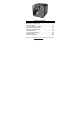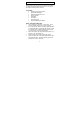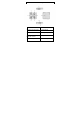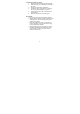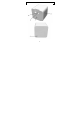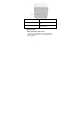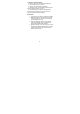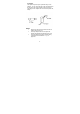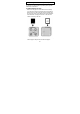Table of Contents Introduction & Basic Care…………………………...2 The MP3 Player………………………………………3 The Cube Speaker System…………………………6 Operating the Player/Cube………………………...10 Operating the MP3 Player…………………………14 Troubleshooting…………………………………….18 Technical Specifications…………………………...21 FCC Information…………………………………….23 Warranty Information……………………………….25 Questions? Visit www.youtopiallc.com or call (877) 244-2864.
Introduction & Basic Care Before using the player, please read this manual carefully to obtain the best possible performance from your player. Keep this manual for future reference. IN THE BOX • Portable cube speaker system • Removable MP3 player • Preloaded digital music card • Stereo ear buds • USB cable • AC adapter • Quick start guide • Universal MP3 player adapter BASIC CARE AND OPERATION • Do not immerse or operate in or near water. These units are neither waterproof nor water-resistant.
The MP3 Player 1 – SD Card Slot 6 – Volume Down 2 – Back / Previous Song 7 – LED indicator 3 – Forward / Next Song 8 – Battery Compartment 4 – Play / Pause / Stop / Power On and Off 9 – Earphone Jack 5 – Volume Up 10 – Mini-USB port 3
FEATURES AND CONTROLS 1. SD CARD SLOT – Compartment for your SD card 2. BACK / PREVIOUS SONG – Plays previous song; or, scrolls back through current song 3. FORWARD / NEXT SONG – Plays next song; or, scrolls forward through current song 4. “PLAY / PAUSE / STOP / POWER ON and OFF” – Plays, pauses, stops and powers on and off the unit. This function button will be referred to as “PLAY” in this guide. 5. VOLUME UP – Increases volume 6. VOLUME DOWN – Decreases volume 7.
To install or replace the battery: 1. Remove the safety screw from the battery lid 2. Slide the battery cover following the direction of the arrow 3. Remove the old battery if replacing it 4. Install new “AAA” (1.5V) battery according to the correct polarity indicated, (+) and (-) 5. Put the battery cover back on until the latch snaps in place 6. Place the screw back on the battery lid.
The Cube Speaker System 6
1 – Power On and Off Button 4 – Speaker 2 – Audio Jack 5 – DC Jack (Located At Back of Unit) 3 – USB Plug 6 – Battery Door (Located At Bottom of Unit) POWER OPTIONS Battery Installation / Replacement The speaker system requires six (6) “AA” batteries to operate. Alkaline batteries are recommended for the longest playtime.
To install or replace batteries: 1. Remove the safety screw from the battery lid 2. Lift the battery cover to remove 3. Remove the old batteries, if replacing 4. Install new “AA” (1.5V) batteries according to the correct polarity indicated, (+) and (-) 5. Put the battery cover back on and tighten the screw back on the battery lid.
AC Adaptor The speaker system may be powered using an AC adaptor. To use, insert the plug of the AC Adaptor into the speaker’s DC Jack (located at the back of unit). Then plug the AC Adaptor into an AC Outlet (120V AC, 60Hz). NOTE: • • • Remove the DC plug and disconnect the AC Adaptor when not in use Use only adaptors with correct Input and Output specifications designated for the unit Use only adaptors that meet certified safety requirements and standards – e.g.
Operating the MP3/Cube Speaker System To operate your player with the speaker system, please follow these instructions. 1) INSERT/REMOVE SD CARD Make sure the player is turned OFF before inserting your SD card. Insert the SD card into the slot with the label side of the card facing the player’s backside and the connector pins (on the back of the card) downward. See illustration. Gently press down on the SD card until it is securely in the slot.
2) INSTALL PLAYER INTO THE CUBE SPEAKER SYSTEM Insert your player into the speaker unit’s carriage by sliding the player downward with the buttons facing forward and USB port and earphone jack facing down. Align the player’s USB port and earphone jack to the speaker unit’s USB plug and earphone plug, respectively, and gently connect together. The player should be firmly positioned in the unit’s carriage.
3) TURN THE PLAYER AND SPEAKERS ON Press the POWER ON/OFF button on The Cube speaker unit to turn the unit on. This will automatically turn the player on as well. The LEDs on The Cube speaker unit and player will activate to indicate that power is on. NOTE: The MP3 player does not require a battery when it is connected to The Cube speaker unit. The speaker system will supply power to the player through the USB connection.
Fast Forward or Back Press the FORWARD or BACK button to listen to the next or previous song, respectively. During playback of a song, you may also scroll fast forward or back through the song by pressing and holding down the FORWARD or BACK button. The song will continue at the point of the song where you release the button. Pause During playback, press the PLAY button to pause or stop play. To resume playback, press the PLAY button again.
Operating the MP3 Player To operate your MP3 player as a personal portable device, please follow these instructions. 1) TURNING THE PLAYER ON / OFF Press down and hold the PLAY button for approximately 3 seconds to turn ON the MP3 player. Once the LED light activates release the PLAY button. To turn OFF the MP3 player, press down and hold the PLAY button for approximately 5 seconds until the LED light flashes, then release the PLAY button. No light indicates the power is OFF.
WARNING: USE THIS PRODUCT AT YOUR OWN RISK. Using the headphones continuously at high volume may result in permanent hearing loss. It is highly recommended to use your unit at moderate volume levels and under the supervision of an adult. Use this product with extreme caution to avoid accident or injury while engaging in any activity that requires your full attention. Do not use player with earphones while driving, cycling or operating any motorized vehicle. Abide by your local laws.
1. 2. 3. 4. 5. 6. For Windows OS, once the player is properly connected to your computer it will detect the player as a removable disk. You should open the folder when the prompt asks you what to do. If there is no automatic prompt, search for the drive under “My Computer” then click on the drive to open the folder. For Mac OS, an icon will appear on your desktop or the folder will automatically open. Click to open the folder if it does not automatically open.
3. Select the portable player device that you want to copy to from the right side drop down menu. 4. Click the “start sync” to start transferring music files from your computer to the player. 5. After all of the files have been transferred, safely remove the player and unplug the cable from the USB port and player. MP3 CONNECTION ADAPTOR Your speaker system includes an adaptor that allows you to connect other MP3 players to play song files through your speaker unit.
player as described in “Operating Your System”, Step 2. Once the adaptor is installed, connect the earphone plug into the MP3 player’s earphone jack and follow the instructions as described in “Operating Your System”, Step 3. NOTE: The speaker unit will not supply power to other MP3 players. These MP3 players will require their own power source.
No power • No sound can be heard • • Check if the battery(s) is installed correctly • Check that the power is ON • Install a new battery(s) • Check if the CD plug and/or AC adaptor are plugged in correctly • Be certain that the AC adaptor has the correct specifications and is working properly • • • • • 19 Adjust the volume level If using earphones, check that they are properly connected Try a different set of earphones Check that the SD card is suitable for this player Check if your music files are n
• • Files not able to transfer • • • • • • • 20 properly connected to the speaker unit Check if the LED lights are activated (power ON) Reset the speaker system and/or player by removing the battery(s) for a few seconds, then reinstall Check if the cable plugs are properly connected Check if your computer’s operating system supports the player Check if the SD card has enough memory Reset the player by removing the battery for a few seconds, then reinstall Disconnect AC adaptor, then reinstall Check if
Player or speaker unit freezes and does not activate • • • • Disconnect player from USB cable Reset the player by removing the battery(s) for a few seconds then reinstall Install a new battery(s) Disconnect AC adaptor, then reinstall MP3 Player Technical Specifications Operating Systems Windows XP or Vista, Mac OS X 10.
Frequency range Type of port 20Hz~20KHz 2.0,Compatible with USB1.1 SD Card 32MB to 4GB “AAA” (1.
Frequency Response 80Hz-20KHz Speaker Size Speaker Power Speaker Impedance Battery 2.75'' 5W 8ohm “AAA” (1.5 volt) alkaline battery x6 Input: AC100V, 50Hz Output: DC6V, 800mA AC Adaptor FCC Information U.S. - FEDERAL COMMUNICATIONS COMMISSION (FCC) This device complies with Part 15 of the FCC Rules.
(2) This device must accept any interference received, including interference that may cause undesired operation. (3) Shielded cables must be used with this unit to ensure compliance with the Class B FCC limits WARNING: Changes or modifications to this unit not expressly approved by the party responsible for compliance could void the user's authority to operate the equipment.
technician for help. This Class B digital apparatus complies with Canadian ICES-003. Cet appareil numérique de la classe B est conforme à la norme NMB-003 du Canada. Limited 90-Day Warranty Information WARRANTY COVERAGE: Youtopia LLC warrants this product to be free from defects in workmanship and materials, under normal use and conditions, for a period of ninety (90) days from the date of original purchase. Youtopia LLC’s warranty obligation is limited to the terms set forth below.
Who is covered: Youtopia LLC warrants the product to the original purchaser or the person receiving the product as a gift against defects in materials and workmanship as based on the date of original purchase (“Warranty Period”) from an authorized dealer or authorized retailer. The original sales receipt showing the product name and the purchase date from an authorized retailer is considered such proof.
Youtopia LLC’s property. If a refund is granted, the returned product becomes Youtopia LLC’s property. Before returning this product for service, please first replace the batteries (if applicable) with fresh ones, as exhausted or defective batteries are the most common cause of problems encountered. If service is still required: 2) Pack the unit in a well padded, heavy corrugate box. 3) Enclose a photocopy of the sales receipt or proof of purchase.
by the trademark, trade name, or logo affixed to it. This Limited Warranty does not apply to any non-Youtopia LLC hardware product or any software, even if packaged or sold with the product. Non-Youtopia LLC manufacturers, suppliers, or publishers may provide a separate warranty for their own products packaged with the bundled product.
© 2008 Youtopia LLC, All rights reserved Printed in China 29