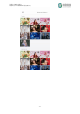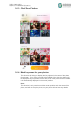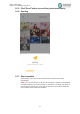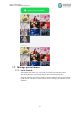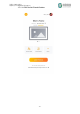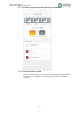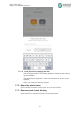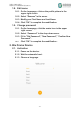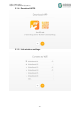User's Guide
Table Of Contents
- Biu Frame User Guide
- 1.Biu Frame APP
- 1.1.Download Biu Frame APP.
- 1.2. Create new account
- 1.2.1. Open Biu Frame APP.
- 1.2.2.Please click "Sign in" to register.
- 1.2.3.Please click to add your avatar.
- 1.2.4.Please fill in the E-mail, login password, name, e
- 1.2.5.If you read and agree, please tick the agreement o
- 1.2.6.Please click "Sign Up" to complete your account cr
- 1.2.7.Congratulations,you have a new account with your o
- 1.3.Log in
- 1.4.Forget the password
- 1.4.1.Please click“Forget Password”button.
- 1.4.2.Please enter the E-mail you used when creating a n
- 1.4.3.The cloud service will send an email with a link t
- 1.4.4.Check if your EMAIL has received an email with the
- 1.4.5.Open the email and click on the link.
- 1.4.6.Enter your new password in the web page that opens
- 1.4.7.Click "Submit" to submit.
- 1.5.Add a photo frame
- 1.6.Send photos
- 1.7.Manage photo frames
- 1.8.Edit name
- 1.9.Change password
- 2.Biu Frame Device
- 2.1.Activation
- 2.2.Photo management
- 2.3.Set up a wireless network connection.
- 2.3.1.When playing a photo, click any area of the pictur
- 2.3.2.Click settings button , enter settings page.
- 2.3.3.Select “WiFi” tab.
- 2.3.4.Click “Use WiFi” switch to turn on the wireless ne
- 2.3.5.Select your wireless network from the list and cli
- 2.3.6.Enter the wireless network password and click OK.
- 2.3.7.The network will be automatically linked.
- 2.4.Set slideshow effect
- 2.5.Reset factory
绅聚专有和保密信息
版权所有
©
深圳绅聚科技有限公司
- 15 -
1.7. Manage photo frames
1.7.1. Invite friends.
After adding the frame, you can invite your family and friends to send
wonderful photos to your frame through the invite friends function.
Supports sending and clicking emails to send invitations and copying links to
invite friends. The latter is more convenient for inviting your friends in social
software.