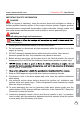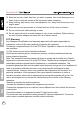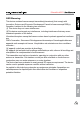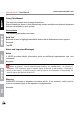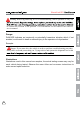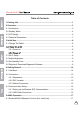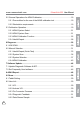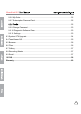Version: V1.01.000 Revised date: 06-11-2021 SMARTSAFE owns the complete intellectual property rights for the software used by this product. For any reverse engineering or cracking actions against the software, SMARTSAFE will block the use of this product and reserve the right to pursue their legal liabilities.
iSmartLink 801 User Manual www.newsmartsafe.com Copyright Information Copyright © 2021 by SHENZHEN SMARTSAFE TECH CO.,LTD. All rights reserved. No part of this publication may be reproduced, stored in a retrieval system, or transmitted in any form or by any means, electronic, mechanical, photocopying, recording or otherwise, without the prior written permission of SMARTSAFE.
www.newsmartsafe.com iSmartLink 801 User Manual IMPORTANT SAFETY INFORMATION DANGER When an engine is operating, keep the service area well-ventilated or attach a building exhaust removal system to the engine exhaust system. Engines produce various poisonous compounds (hydrocarbon, carbon monoxide, nitrogen oxides, etc.) that cause slower reaction time and result in death or serious personal injury. WARNING Read all safety warnings and instructions. and/or serious injury. 1.
iSmartLink 801 12. Keep the tool dry, clean, free from oil, water or grease. Use a mild detergent on a clean cloth to clear the outside of the equipment when necessary. 13. Keep clothing, hair, hands, tools, test equipment, etc. away from all moving or hot engine parts. 14. Store the tool and accessories in a locked area out of the reach of children. 15. Do not use the tool while standing in water. 16. Do not expose the tool or power adapter to rain or wet conditions.
iSmartLink 801 ISED Warnning: This device contains licence-exempt transmitter(s)/receiver(s) that comply with Innovation, Science and Economic Development Canada’s licence-exempt RSS(s). Operation is subject to the following two conditions: (1) This device may not cause interference. (2)This device must accept any interference, including interference that may cause undesired operation of the device.
iSmartLink 801 User Manual www.newsmartsafe.com Using This Manual This manual contains device usage instructions. Some illustrations shown in this manual may contain modules and optional equipment that are not included in your system. Conventions The following conventions are used. Bold Text Bold text is used to highlight selectable items such as buttons and menu options. Example: Tap OK.
iSmartLink 801 Warning: Retrieving and using DTCs for troubleshooting vehicle operation is only one to confirm the location of the problem. This information can be found in the vehicle’s service manual. Danger DANGER indicates an imminently or potentially hazardous situation which, if not avoided, could result in death or serious injury to the operator or to bystanders. Example: Danger: If you must drive the vehicle in order to perform a troubleshooting procedure, always have a second person help you.
iSmartLink 801 Table of Contents 1 Packing List ........................................................................................................... 1 2 Overview................................................................................................................. 3 2.1 Introduction ........................................................................................................... 3 2.2 Display Tablet .................................................................................
www.newsmartsafe.com iSmartLink 801 User Manual 5.2 General Operations for ADAS Calibration .......................................................... 19 5.2.1 Precondition for the use of the ADAS calibration tool ................................. 19 5.2.2 Workstation requirements ........................................................................... 19 5.3 Calibration Operation.......................................................................................... 19 5.3.1 ADAS System Select .....
iSmartLink 801 9.2.6 My Order ..................................................................................................... 52 9.2.7 Subscription Renewal Card ........................................................................ 52 .......................................................................................................... 52 9.2.9 Change Password ...................................................................................... 53 9.2.10 Diagnostic Software Clear ..............
www.newsmartsafe.com iSmartLink 801 User Manual 1 Packing List vary. Please consult from the local agency or check the package list supplied with this tool together. No. Name Qt. 1 Display Tablet 1 2 VCI Dongle 1 3 OBD II Extension Cable 1 Picture & Notes (Connects the VCI dongle to the OBD II vehicle’s DLC.) 4 Data Cable (Type AMini B) 1 (Connects the tablet to the VCI dongle).
iSmartLink 801 5 6 Charging Cable (Type-A to Type-C) Power Adaptor (Connects the power adaptor to charge the tablet.) 1 (For charging the tablet.) 7 Password Envelope 1 (A piece of paper bearing Product S/N and Activation Code, which is required for your registration.
www.newsmartsafe.com iSmartLink 801 User Manual 2 Overview 2.1 Introduction iSmartLink 801, developed by SMARTSAFE TECH CO., is specially designed as a comprehensive ADAS calibration product. It can work with the VCI (Vehicle Communication Interface) dongle to perform full car model and full system diagnosis (including reading/clearing the diagnostic trouble codes and reading data stream etc.). Additionally, it also can work with the specific ADAS calibration tools to perform ADAS calibration.
iSmartLink 801 • VCI dongle -- the device for accessing vehicle data (For details, please refer to Chapter 2.3.) 2.
www.newsmartsafe.com iSmartLink 801 User Manual 1. Docking slot for VCI dongle For housing the VCI dongle. 2. VCI dongle It is pre-installed in the docking slot on the top of the display tablet. Use the hand to press the dongle once, it will be automatically ejected from the docking slot. When it is not in use, please reinsert it into the slot to avoid loss. 3. Power source/Lock screen button • • • screen by pressing the button for over 8 seconds. 4. Screen 5.
iSmartLink 801 2.3 VCI Dongle This dongle works as a VCI (Vehicle Communication Interface) device. It is used to obtain vehicle data, and then send it to the tablet for analysis via Bluetooth. 1. OBD-16 diagnostic connector Connects the OBD-II extension cable or directly plug into the vehicle's DLC (Data Link Connector) port. 2. Data transmission port Connects to the display tablet via data cable to perform vehicle diagnosis. 3.
www.newsmartsafe.com iSmartLink 801 User Manual 2.
iSmartLink 801 3 Initial Use 3.1 Charge The Tablet Follow the steps below to charge the tablet: 1. Connect one end of the charging cable to the USB socket of the power adapter. 2. Connect the other end to the charging port on the bottom of the host. 3. Plug the charger power plug into a power outlet to start charging. When it displays the charging is completed. Notes: • It is normal that the tablet won't turn on when charging because the battery has not been used for a long time or it is exhausted.
www.newsmartsafe.com iSmartLink 801 User Manual Note: Once WLAN is set as ON, the tablet will consume more power. While it keeps unused, please set it off to save power. While WLAN is not in use, please turn it off to conserve battery power. 1. In the Job Menu, tap Others -> Tablet Setting -> Network & Internet -> Wi-Fi. 2. Slide the Wi-Fi switch to ON, the tablet starts searching for available wireless LANs. 3. Select the desired WLAN network from the list.
iSmartLink 801 App Sign-up Activate VCI Finish Registration Download Software Note: Before registering, please make sure that the tablet has a strong and stable Wi-Fi signal. In the Job Menu, tap Login on the upper right corner of the screen. The following dialog box will pop up on the screen. (If you are a new user, follow A to proceed.) (If you have registered to be a member, go to B to login the system directly.) (In case you forgot the login password, refer to C to reset a new password.) A.
www.newsmartsafe.com iSmartLink 801 User Manual Register , the following screen will appear: Input the Serial Number and Activation Code, which can be found in the Password Envelope.
iSmartLink 801 Note: To exit and activate it later, tap Skip. In this case, you can activate it by tapping Others -> User Info -> Activate VCI. Tap Activate Tap OK to enter the software download page. On the software download page, tap Update to start downloading. When downloading is complete, the system will install the software package automatically. Note: In process of download, please make sure the tablet has a strong Wi-Fi signal.
www.newsmartsafe.com the screen will change into iSmartLink 801 User Manual . Tap it to revise personal information. B. If you have registered to be a member, input your name and password, and then tap Login to enter the main menu screen directly. Note: The tablet has an auto-save function. Once the username and password are correctly entered, the system will automatically store it. Next time you login the system, you will not be asked to input the account manually. C.
iSmartLink 801 4 Getting Started 4.1 Job Menu It mainly includes the following items: 14 ADAS Calibration This function enables you to perform ADAS calibration operations. This function requires the iSmartLink 801 to work with the specific ADAS calibration tool (such as X-431 ADAS Mobile / X-431 ADAS PRO). Diagnose This module allows you to quickly achieve full car model and full system vehicle trouble diagnosis. Update Updates vehicle diagnostic software and APK.
www.newsmartsafe.com Others iSmartLink 801 User Manual Includes the tablet setting s, system OTA upgrade, TeamViewer Quick Support, Browser, File explorer, Camera, Gallery, Screen Recording and Email etc. 4.2 Connection 4.2.1 Preparation Normal testing conditions • Turn on the vehicle power supply. • Vehicle battery voltage range should be 9-18V. • Throttle should be closed at its close position. 4.2.
iSmartLink 801 1. Locate vehicle’s DLC socket. 2. Plug the VCI dongle into the vehicle’s DLC socket (It is suggested to use the OBD II extension cable to connect the VCI dongle and DLC socket). 4.3 Communication Setup There are 2 ways available for the tablet to communicate with the VCI dongle: BT(wireless) communication and USB cable connection. User can choose either of the following ways to establish communication. 4.3.
www.newsmartsafe.com iSmartLink 801 User Manual 5 ADAS Operation 5.1 Enable ADAS Calibration Function (For Initial Use) Follow the steps below to activate it. 1. Tap ADAS Calibration on the Job Menu. 3. Tap Activate to enter the ADAS activation screen.
iSmartLink 801 4. Scratch or scrap the designated area on the Activation Card to reveal the password, and input the 24-digit password to activate it. 5. Now the ADAS function becomes accessible and is ready for use.
www.newsmartsafe.com iSmartLink 801 User Manual 5.2 General Operations for ADAS Calibration 5.2.1 Precondition for the use of the ADAS calibration tool • Vehicle system is working properly. • No trouble codes (not including the ADAS-related trouble codes) stored in ECU memories. • Prepare X-431 ADAS Mobile / X-431 ADAS PRO calibration tool and vehicle• Front & rear axle track is properly adjusted. 5.2.
iSmartLink 801 The following information demonstrates the basic procedures on how to perform ADAS calibration operations. Note: Before doing ADAS calibrations, plug the VCI dongle into the vehicle’s DLC port, then establish Bluetooth communication between the tablet and vehicle.
www.newsmartsafe.com iSmartLink 801 User Manual 5.3.1 ADAS System Select This function allows you to select the desired ADAS system to perform diagnosis operation. 5.3.2 ADAS System Scan Use this function to scan which ADAS systems are installed on the test vehicle. The ADAS systems can be displayed in form of topology or list. Tap Start Scanning to start reading DTCs.
iSmartLink 801 5.3.3 ADAS Calibration Function This option allows you to perform the ADAS calibration operation. In this case, X-431 ADAS Mobile / X-431 ADAS PRO calibration tool is required. The X-431 ADAS Mobile / X-431 ADAS PRO calibration tool is used to position the calibration targets with the vehicle. The tablet is mainly used to guide you through positioning the X-431 ADAS Mobile / X-431 ADAS PRO and providing the detailed calibration procedures.
www.newsmartsafe.com iSmartLink 801 User Manual Tap A5 Front Sensors Driver Assistance System, the following screen will appear: Tap the desired ADAS calibration tool (Take ADAS Mobile for example) to go to the next step. Carefully check the calibration notes and pre-calibration preparation. Swipe the screen from the bottom to view the hidden text if necessary.
iSmartLink 801 Tap Continue/Complete to go to the next step. Follow the on-screen prompts to position the ADAS Mobile until the following screen appears.
www.newsmartsafe.com iSmartLink 801 User Manual Tap Calibration to start calibrating. Tap Continue/Complete to continue.
iSmartLink 801 Tap Continue/Complete to start writing data. Follow the on-screen instructions to measure the height H (from the tire contact surface to the wheel housing edge) of each wheel respectively, and input the actual measured values. After inputting all measured values, tap OK to continue.
www.newsmartsafe.com iSmartLink 801 User Manual Continue/Complete to continue. Switch the ignition on again, tap Continue/Complete to code the Driver Assistance systems front camera data into the vehicle’s ECU.
iSmartLink 801 After successfully coding the front camera, tap Continue/Complete to continue. Tap OK to save the ADAS report. The ADAS reports are saved under the ADAS Report tab in ADAS Report on the Job Menu. 5.3.4 Health Report After performing ADAS calibration, use this option to re-scan all control modules of the vehicle and check whether the DTCs related to the ADAS systems has been cleared or not.
www.newsmartsafe.com iSmartLink 801 User Manual 6 Diagnose Two methods are available to access the vehicle diagnostic software. 6.1 VIN SCAN This function enables you to quickly access the vehicle diagnostic software through For this method, camera scan and manual input are available. Tap VIN scan, the following screen will appear: A. Camera Scan: This mode allows you to identify the vehicle model via scanning the vehicle VIN.
iSmartLink 801 location for this number is in the top left corner on the vehicle’s dashboard. Other • If you have scanned the VIN of the vehicle, tap list. • In case the tablet failed to detect it, tap • Tap • to choose it from the record to enter it manually. to switch the camera to barcode pattern recognition mode. indicates the camera is in character pattern recognition mode (default mode). Once scanning is complete, the tablet will enter the diagnostic software of the vehicle directly.
www.newsmartsafe.com iSmartLink 801 User Manual 6.2 Manual Selection In this mode, tap the appropriate vehicle logo, then follow the on-screen instructions to access the diagnostic software. Take DEMO as an example to demonstrate the basic procedures on how to diagnose a vehicle. 1).Select diagnostic software version: Tap DEMO to go to Step 2. The diagnostics toolbar contains a number of buttons that allow you to print the displayed data or make other controls.
iSmartLink 801 2). : Select the desired vehicle model. Here we take Ford for example to demonstrate how to diagnose a vehicle. 3). Turn the ignition key to ON: Set the ignition switch to on. 4). Read vehicle information: After reading the vehicle information, double check if the vehicle information is correct or not. If yes, tap YES to continue.
www.newsmartsafe.com iSmartLink 801 User Manual 5). Select test item: Select the desired test item to proceed. 6.2.1 Health Report (Quick Test) This function varies from vehicle to vehicle. It enables you to quickly access all the electronic control units of the vehicle and generate a detailed report about vehicle health. Tap Health Report on the test item selection screen to scan the vehicle control modules.
iSmartLink 801 Systems with fault codes are displayed in red. Systems functioning normally are displayed in black. Warning: DTCs (Diagnostic Trouble Codes) or Fault Codes can be used to identify which engine systems or components that are malfunctioning. Never replace a part based only on the DTC definition. Retrieving and using DTCs for troubleshooting vehicle operation is only one part of an overall diagnostic strategy.
www.newsmartsafe.com iSmartLink 801 User Manual Tap to choose the report type from the drop-down menu and input the required information, and then tap OK. Note: Diagnostic report is classified into three categories: Pre-Repair report, PostRepair report and Diagnostic Scan.
iSmartLink 801 Note: Before performing this function, please make sure that: • You have saved a pre-repair report of the currently tested vehicle, and • You have already made some repairs and service and cleared the DTCs after the prerepair reports. Clear DTCs: Tap to clear the existing diagnostic trouble codes. Note: Clearing DTCs does not fix the problem(s) that caused the code(s) to be set.
www.newsmartsafe.com iSmartLink 801 User Manual Tap the desired system to advance to the test function selection page. For detailed operations on test function, please refer to Chapter 6.2.3 System Selection. 6.2.3 System Selection This option allows you manually select the test system and function step by step. Tap System Selection on the test item selection screen, the following screen will appear: Swipe the screen from the bottom to view the vehicle system on the next page.
iSmartLink 801 A. Read Fault Code This function displays the detailed information of DTC records retrieved from the vehicle’s control system. Tap Read Fault Code on the test function selection screen, the screen will display the diagnostic result. Warning: Retrieving and using DTCs for troubleshooting vehicle operation is only one to confirm the location of the problem. This information can be found in the vehicle’s service manual.
www.newsmartsafe.com iSmartLink 801 User Manual On-screen Buttons: Freeze Frame: When an emission-related fault occurs, certain vehicle conditions are recorded by the on-board computer. This information is referred to as freeze frame data. Freeze frame data includes a snapshot of critical parameter values at the time the DTC is set. Help: Tap to view the help information. Code Search: Tap it to search for more information about the current DTC online. Report: To save the current data in text format.
iSmartLink 801 Danger: If you must drive the vehicle in order to perform a troubleshooting procedure, always have a second person help you. Trying to drive and operate the diagnostic tool at the Tap Read Data Stream on the test function selection screen, the system will display data stream items. On-screen Buttons: Select Page: Tap to select all items of the current page. Select All: Tap to select all items. To select certain data stream item, just check the box before the item name.
www.newsmartsafe.com iSmartLink 801 User Manual Notes: 1. Tap , the following popup will appear. Here the user can set different display style for each selected item. indicates sticky top. If it is tapped, it will change into . On the data stream display screen, the data stream item with will be shown on the top of the selected data stream list. To remove it from the top of the list, just tap it again. B indicates this item will be displayed in Bold. A indicates this item will be displayed in Red. 2.
iSmartLink 801 • Combine – this option is mostly used in graph merge status for data comparison. On-screen Buttons: : Tap it to view the waveform graph of the current data stream item. Note: The waveform can be zoomed in or out via: Spread apart/pinch together. . • Min/Max: Tap to define the maximum/minimum value. Once the value goes Note: The real time (Live Data) vehicle operating information (values/status) that the on-board computer supplies to the tool for each sensor, actuator, switch, etc.
www.newsmartsafe.com iSmartLink 801 User Manual • Combine: This option is mostly used in graph merge status for data comparison. Select (Maximum 4 data stream items can be selected)/deselect the desired items and then screen will display/remove the waveforms corresponding to these items immediately. • Value: Tap to display the parameters in texts. Compare Sample saved in process of data stream sampling will be imported into the Standard Range (See below) column for your comparison.
iSmartLink 801 Record: Tap to start recording diagnostic data. Recorded live data can serve as valuable information to help you in troubleshooting of vehicle problems. All diagnostic records can be replayed from Job Menu -> ADAS Report -> Diagnostic Record. Note: The saved file follows the naming rule: It begins with vehicle type, and then Help: Tap to view the help information.
www.newsmartsafe.com iSmartLink 801 User Manual Tap the Min./Max. value to change it. After modifying all desired items, tap Save to the Data Stream Sample tab in Job Menu -> Others -> User Info. E. Actuation Test This option is used to access vehicle-specific subsystem and component tests. Available test vary by vehicle manufacturer, year, and model.
iSmartLink 801 7 Software Update This module allows you to update the diagnostic software & App and set frequently used software. If you did not download the software in process of product registration or a pop-up message prompting you that some new software can be updated, you may use this option to download it or keep it synchronized with the latest version. 7.1 Update Diagnostic Software & APP Tap Update on the Job Menu to enter the update center. By default, all diagnostic software is selected.
www.newsmartsafe.com iSmartLink 801 User Manual Tap , a pop-up window will appear. Select the checkbox before the software name and tap SAVE, the software will be displayed in the Common software list. Next time you want to update it, just go to Common Software.
iSmartLink 801 8 ADAS Report This option is used to view and manage the saved reports. Tap ADAS Report on the Job Menu, there are total 3 options available. 1. If the ADAS calibration result is saved in process of the ADAS calibration will be listed under the ADAS Report tab. • To select certain report, check the box before the report. To select all reports, tap Select All. To deselect all, tap Unselect. • To share the report with others, select the desired one and then tap Share.
www.newsmartsafe.com iSmartLink 801 User Manual Select the desired data stream items and tap OK to jump to the playback page: On-screen Buttons: Graph – displays the parameters in waveform graphs. Combine – this option is mostly used in graph merge status for data comparison. In Value – this is the default mode which displays the parameters in texts and shows in list format. FRAME PLAYBACK – plays back the recorded data stream items frame by frame.
iSmartLink 801 9 Others 9.1 Tablet Setting The function allows you to make some settings of Android system. 9.2 User Info 9.2.1 VCI This option allows you to manage all your activated VCI dongles. If several VCIs are activated on this tool, a list of VCIs will be displayed on the screen. Once you choose the VCI that belongs to other account, you have to log out, and then input the right account to continue. 9.2.
www.newsmartsafe.com iSmartLink 801 User Manual other interfaces. 9.2.4 Diagnostic Feedback This item allows you to feedback your diagnostic problems to us for analysis and troubleshooting. Tap Diagnostic Feedback, the following 3 options will be displayed on the left column of the screen. A. Feedback Tap a tested vehicle model to enter the feedback screen. 1) Tap Choose File to open the target folder and choose the desired diagnostic logs. box and telephone or email address.
iSmartLink 801 B. History Tap it to display all diagnostic feedback logs which have not been submitted successfully due to network failure. Once the tablet gets a stable network signal, it will be uploaded to the remote server automatically. 9.2.5 Data Stream Sample 9.2.6 My Order This item allows you to check the status of all your orders. 9.2.7 Subscription Renewal Card This item is used to check the status of the subscription renewal card. 1. Input the 12-digit subscription renewal card number. 2.
www.newsmartsafe.com iSmartLink 801 User Manual • Tap > next to “Free Upgrade Period” to check the due date of all diagnostic software. 9.2.9 Change Password This item allows you to modify your login password. 9.2.10 Diagnostic Software Clear This item allows you to hide/clear the diagnostic software that is not frequently used.
iSmartLink 801 Tap Mode Switch, the following screen will appear. • If the HOST MODE is selected, plug the external storage device into the USB expansion slot of the tablet directly to exchange data or connect the VCI dongle to the tablet via the included data cable (Type-A to Mini B) to perform wired vehicle diagnosis. • When in DEVICE MODE, connect the tablet to the PC via the included charging cable (Type-A to Type C) for charging or data exchange. D.
www.newsmartsafe.com iSmartLink 801 User Manual Note: While performing OTA update, please make sure the tablet battery has at least 70% and DO NOT run any other programs during the update. 1. In the Job Menu, tap Others -> System OTA Upgrade. 2. Tap Check version. Once a newer version is found, follow the on-screen 3. Be patient to wait until the update is done. 9.
iSmartLink 801 2. Your partner must install the TeamViewer full version program (if not installed, go to http://www.teamviewer.com to download it), and then start the software on his/ her computer at the same time, in order to provide support and take control of your tablet remotely. 3. Provide your ID to the partner, and wait for him/her to send you a remote control request. appear. 5. Tap Allow to accept, or tap Deny to reject. For more information, please refer to the associated TeamViewer documents.
www.newsmartsafe.com iSmartLink 801 User Manual 9.7 Gallery This function allows you to take new pictures and manage the picture library (including screenshots). 9.8 Recording Master It is an easy-to-use, free screen recorder app, allowing you to capture any area of 9.9 Email The function allows you to send and receive email. Note: Before sending or receiving email, you have to set up an email account. In addition, this function required a stable network connection. 1. 2. 3. 4.
iSmartLink 801 10 FAQ 1. How to save power? • • Set a shorter standby time. • Decrease the brightness of the screen. • 2. Communication error with vehicle ECU? 1. Whether the VCI dongle is correctly connected. 2. Whether ignition switch is ON. 3. If all checks are normal, send vehicle year, make, model and VIN number to us using Diagnostic Feedback feature. 3. Failed to enter into vehicle ECU system? 1. Whether the vehicle is equipped with this system. 2. Whether the VCI dongle is correctly connected. 3.
www.newsmartsafe.com iSmartLink 801 User Manual system language? English is the default system language of the tool. After the system language is set to the preference language, please go to the update center to download the vehicle diagnostic software of the corresponding language. If the downloaded diagnostic software is still displayed in English, it indicates that the software of the current language is under development.
iSmartLink 801 Warranty THIS WARRANTY IS EXPRESSLY LIMITED TO PERSONS WHO PURCHASE SMARTSAFE PRODUCTS FOR PURPOSES OF RESALE OR USE IN THE ORDINARY COURSE OF THE BUYER’S BUSINESS. SMARTSAFE electronic product is warranted against defects in materials and workmanship for one year from date of delivery to the user. This warranty does not cover any part that has been abused, altered, used for a purpose other than for which it was intended, or used in a manner inconsistent with instructions regarding use.
www.newsmartsafe.com iSmartLink 801 User Manual THANK YOU FOR CHOOSING SMARTSAFE! If you have any questions or comments please contact: SHENZHEN SMARTSAFE TECH CO.,LTD. Addr: 3F, Building B, Qiao’an Technology Industrial Park, Guanlan, Longhua New District, Shenzhen Zip: 518110 Tel: 86-755-89589916 http://www.newsmartsafe.