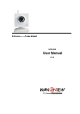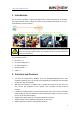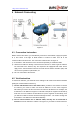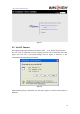User's Manual
Table Of Contents
http://www.wansview.com
8
5 Visit IP Camera from LAN
5.1 Set IP Address
The IP addresses of IP Camera and PC should be at the same segment, for Figure 5, the
IP Camera-1 can’t be visited. Run the BSearch_en.exe in the CD, click Search button,
and then select the IP Camera-1 to reset the IP address, as the Figure 6.
Setting Instruction:
9 Please carefully check the “Local PC information” on the top left corner which lists
the PC configuration. If there are several network adapters in the PC, please select
the one you are using and make sure the IP address of IP Camera is as the same
segment of the PC.
9 Change the content of “IP config” on the right to make sure the content is the same
as “Local PC information”. Only the last section of the IP address which needs
setting by yourself, you can set it as 139 just like Figure 6.
9 If you don’t know how to fill out the content of “IP config”, you could also tick
the “Set IP automatically” to get the IP address from the router automatically.
9 Put the user name and password into “Authentication” (By default, the user name
is: admin, password is: 123456). Click “Update”. The setting will take effect now.
Select the device in list box, click “Browse” button, it will open the Browser
automatically and pop up a window at the same time which requires to inputting the
user name and password. Then you see the home page of the IP Camera-1, click
“English” on the right-top corner, just as below Figure 7. On the right corner of the
interface, user can choose the language.