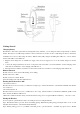User's Manual
Table Of Contents
- BTK-12 Bluetooth TM Headset User Manual
- Bluetooth Wireless Technology
- Mini Bluetooth Headset
- Features
- Box content and Picture
- Turning the Headset On or Off
- Pairing the Headset
- Making and Answering/Ending Calls
- Making Calls
- Answering Calls and Ending Calls
- Mute
- Connect with a PC or PDA
- Low Battery
- Trouble Shooting
- Product Maintenance
- Travel charger
- Battery Information
- About Pairing
- Bluetooth Passkey
- Reset
- Warranty Card
phone manual). After research complete, you will find a new device named “BTK-12” in the list of the Bluetooth.
Step 3: You will be required to input Pin-code. Please input the Headset Pin-code:0000 and carry out Pairing Process.
(Note:0000 is a default Pin-code pre-stored in the Headset).
Notes:
1. If the Headset is not in pairing mode, your mobile phone won’t find the headset. Please set the Headset into pairing mode
before letting your Mobile Phone research for the Headset.
2. The Headset Pair mode will continue about two minutes, the Headset will automatically power off if pairing can’t be
completed within the time. So you must repeat steps 1 to 3 until Pairing succeeds.
Making and Answering/Ending Calls
Once the Headset is successfully paired with your phone, you can use the Headset to make and receive calls. The Headset can be
used with voice dialing if your phone supports this function. For detailed operation on voice control, please refer to the user
manual of your mobile phone.
Making Calls
1. Using voice dialing
Press K1 button, waiting for a beep and say the name of the person whom you want to call.
2. Using mobile phone keys to make a call.
Dial the number on the mobile phone as you normally do. Once the call has been set up, the sound will be transmitted to your
Headset automatically.
3. Repeat call
Press K3 button long time, you can repeat latest call.
Answering Calls and Ending Calls
When the Headset is powered on, and there is an incoming call, you will hear a musical beep, and also the blue indicator will
change to a quick-flashing mode (When the Headset is in stand-by, the blue indicator will be in a slow-flashing mode.)
1. When the Headset rings, Press the K1 button to answer.
2. Adjust the Headset volume by pressing the K2 to increase the volume or K3 to decrease the volume. (By pressing
discontinuously)
3. End calls by pressing K3 for 3 sec or don’t press any button.
4. When the Headset is powered off and a call coming, press K1 button for 8 sec to turn on the Headset, then press K1 button
again to answer call.
Note: Due to the different design of some mobile phones, an auto-disconnect may happen even when the Headset is powered on.
In that case, the Headset won’t ring when there is an incoming call. Press K1 button for 1 sec to reconnect the Headset with
mobile phone for an incoming call.
Mute
Press both K2 and K3 keys for one second at the same time for a mute function. Press K2 for one second at the time to disable
mute function.
Connect with a PC or PDA
You are allowed to connect the Headset with Bluetooth enabled PC or PDA that is with Audio Gateway Profiles supported.
-PC
A Bluetooth USB Dongle should be connected with the PC first, and set up the Bluetooth software ( The operation guide of
setting up, please check the user manual of your Bluetooth USB Dongle ). After the set-up is completed, you may then pair and
connect the PC with the headset through the software.
-PDA
Only Bluetooth compatible PDA can set up a connection with the headset. Please check the user manual of your PDA to see how
to pair and connect.
Low Battery
When the red indicator starts to flash, it indicates that the Headset is running on low battery. Please charger the Headset or
change a new battery as soon as possible.