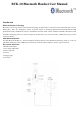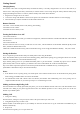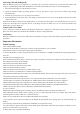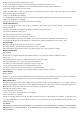User's Manual
Answering Calls and Ending Calls
When the Headset is powered on, and there is an incoming call, you will hear a musical beep, and also the blue indicator will
change to a quick-flashing mode (When the Headset is in stand-by, the blue indicator will be in a slow-flashing mode.)
1. When the Headset rings, Press the K1 button to answer.
2. Adjust the Headset volume by pressing the K2 to increase the volume or K3 to decrease the volume. (By pressing
discontinuously)
3. End calls by pressing K1 for 3 sec or don’t press and button.
4. When the Headset is powered off and a call coming, press K1 button for 8 sec to turn on the Headset, then press K1 button
again to answer call.
Note: Due to the different design of some mobile phones, an auto-disconnect may happen even when the Headset is powered on.
In that case, the Headset won’t ring when there is an incoming call. Press K1 button for 1 sec to reconnect the Headset with
mobile phone for an incoming call.
Connect with a PC or PDA
You are allowed to connect the Headset with Bluetooth enabled PC or PDA that is with Audio Gateway Profiles supported.
Please refer to the manual of your Bluetooth enabled PC or PDA for a setup information.
Low Battery
When the red indicator starts to flash, it indicates that the Headset is running on low battery. Please charger the Headset as soon
as possible.
Important Information
Trouble Shooting
1.The red LED indicator flashes
It indicates that the Headset is running low on battery. Charge the Headset as soon as possible.
2.The Headset cannot be activated after being charged for 20 minutes.
To activate the Headset, it needs to charge the battery at least for 40 minutes. It is highly recommended to fully charge the battery
before use.
3.No indication of charging is shown.
For the Headset battery that is empty or has not been used for a long time, it may take some minutes for the Headset indicator to
show charging status with a steady red light.
4.No sound can be heard from the Headset.
-Make sure that the two devices have been paired.
-Make sure that the Headset is turned on.
-Make sure that the two-paired devices are within 10 meters range.
-Make sure that the your mobile phone is within strength signal place.
-Some Bluetooth mobile phones can support only one Bluetooth Headset. Disconnection may happen when there is more than
one Headset paired with your mobile phone.
5.My Bluetooth Headset charge fully and power is on, why my mobile phone and Headset can’t work normally?
-You must make sure whether your mobile phone is with Bluetooth function and whether the pairing is completed.
6.Is Bluetooth Headset charge fully and power is on, why my mobile phone and Headset can’t work normally?
-No, Bluetooth Headset match only mobile phone with supporting Headset & hands free profile Bluetooth function.
7.What is the operation distance between the Headset and a Bluetooth mobile phone?
-It is up to 10 meters.
8.When my headset and mobile phone are pairing, why are other Bluetooth devices found in my mobile phone.
-When Bluetooth function mobile phone is pairing, if there are others Bluetooth devices (for example: PDA, NB) will be
searched together. It could be “BTK-10” or “Unknown Device”.
9.Why can’t my mobile phone discover my Bluetooth Headset when is pairing?
–If your Headset can’t be discovered. Please set the Headset in pairing mode before pairing. (Refer to “Headset Pairing ”for
details.)
10.Is the pairing required between mobile phone and Headset every time before using?
-No, The pairing is required a time only between mobile phone and Headset; afterwards the pairing isn’t required any more
whatever any of the devices is powered off.
11.Why is there noise in my Bluetooth Headset?