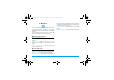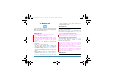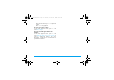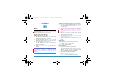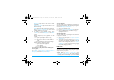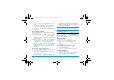User's Manual
38 Music
Channel effect: Select sound effects for your
radio.
4.
On the radio playback screen or idle screen,
press - to stop or resume radio playback.
5.
To return to the idle screen during playback,
press
).
Record radio programs
You can record a radio program when listening to
it, or at a set time.
1.
On the radio playback screen, press
LOptions > Settings to select recording
settings, including the format, quality, and
storage location.
2.
Press RBack to return to the playback
screen. Press
, to start, pause and resume
recording. Press R to stop recording.
3.
To add recording to the end of an existing
audio file, press LOptions > Append on the
playback screen. Select the desired file to start
recording.
Record radio programs at set time
1.
On the radio playback screen, press
LOptions > Schedule FM record.
2.
Select your recording options, and turn on
Schedule FM record.
At the set time, the radio plays through the
speaker and recording starts automatically.
During recording, all the other functions on
the phone are unavailable.
To make recording at set time, make sure that
your phone is turned on and in idle mode.
Sound recorder
You can make your own recording, and share it
with your friends via the MMS, E-mail, or
Bluetooth. Also, you can use the recording as the
ringtone for a contact.
Make recording
1.
Go to Music > Sound recorder.
2.
Press ,Record to start/pause recording.
3.
Press RStop to stop recording.
4.
Press LOptions > Save to save the
recording.
Edit or append recording to a file
1.
Select the desired file.
2.
Press LOptions to select your options.
Send an audio file
1.
Select the desired file.
2.
Press LOptions > Forward to send the audio
file via the MMS, E-mail, or Bluetooth.
X710_En_Book.book Page 38 Thursday, October 23, 2008 10:12 AM