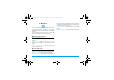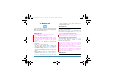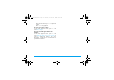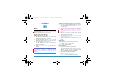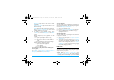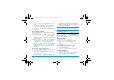User's Manual
Music 37
radio stations are saved to Channel list. The first
preset radio station starts to play. Select your
desired station from Channel list. If necessary,
press RBack to go to the playback screen.
On the radio playback screen, press + to enable
the auto search function. The search icon lights
up. Press < or > to start the auto tuning to the
next available station.
• Manual tune:
Press
LOptions > Manual Input to enter your
desired radio frequency;
On the radio playback screen, press + to disable
the search function. The search icon dims. Press
< or > repeatedly for fine tuning.
Edit the channel list
You can assign a preset to a certain location. When
pressing the numeric key on the radio playback
screen, you tune to the station immediately.
1.
In Music > FM radio, press LOptions >
Channel list to select a location for your preset
(Location 1 to 9 corresponding to numeric
keys 1 to 9).
2.
Press LOptions > Edit:
Channel name: Name or rename the channel.
Frequency: Enter your desired frequency.
The old frequency in the location is replaced.
Or
1.
Tune to your desired station (see "Tune to a
radio station").
2.
On the radio playback screen, long press your
desired numeric key.
Current station is save to the location
(corresponding to the numeric key) in Channel
list.
3.
To edit the channel name, press LOptions >
Channel list to select a channel. Press
LOptions > Edit to edit the channel name.
Listen to a radio station
1.
Go to Music > FM radio.
The last played station starts to play.
2.
Tune to your desired station (see "Tune to a
radio station"). Or on the playback screen,
press a numeric key to select a preset station.
3.
On the radio playback screen, press
LOptions > Settings to select your playback
settings.
Background play: Turn it on to play the radio
after exiting Music > FM radio. The station
information appears on the idle screen.
Loudspeaker: Turn it on to listen to the radio
through the speaker.
X710_En_Book.book Page 37 Thursday, October 23, 2008 10:12 AM