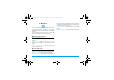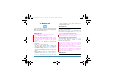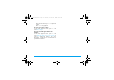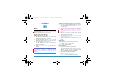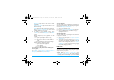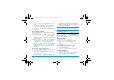User's Manual
36 Music
Repeat All: Play all the files in the folder
repeatedly.
Shuffle and repeat: Repeat music files in the
folder randomly.
Shuffle: Play music files in the folder randomly.
Press LOptions > Equalizer to select sound
settings suitable to your songs.
3.
To return to the playback screen, press
RBack. Or, select Now playing on the Music
screen.
During playback (on the playback or idle
screen)
< or >: press repeatedly to select a song
< or >: long press to select a section within a
song
+: press repeatedly to select sound settings
Volume side keys: adjust the volume
,: pause and resume playback
- : stop playback
): go to the idle screen
To continue to play music after exiting the
music player,
go to Music > Music player > Settings > Music in
background, and select Ask first or Always.
Create playlists
You can create up to 10 playlists for songs that you
wish to play at this time. Your last played songs are
saved to
Music player
>
Last played
.
1.
Select your desired songs.
2.
Press LOptions > Add to playlist to add songs.
3.
Select a playlist where you add the songs.
A playlist is created.
Create ringtones
You can add a song to your ringtone list, and set it
a ringtone as desired.
1.
Select a song, and press LOptions > Add to
ringtone list.
2.
To set the song as your ringtone, go to Profiles,
and select your desired one (Flight mode and
Silent mode unchangeable). Press LOptions
> Ringtone to select your desired song. Apply
the profile ("Apply a profile").
FM radio
Tune to a radio station
To tune to a radio station, always plug the supplied
earphone into your phone.
• Auto tune: In Music > FM radio, press
LOptions > Auto presets. The radio frequency
scanning starts automatically. Up to nine available
X710_En_Book.book Page 36 Thursday, October 23, 2008 10:12 AM