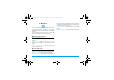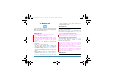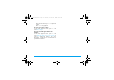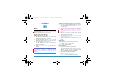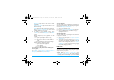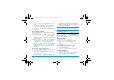User's Manual
32 Multimedia
the MMS or saving them for other purposes.
Add to or clip from photos
1. Go to Multimedia > Photo editor > Photo artist,
and select your desired photo from My files >
Phone or Memory card > Picture.
2. To add effects, contents, or changes,
select Auto resize, press LOptions, and select
your desired addition or change;
To clip a portion,
select Main LCD clip, press
+
,
-
,
<
,
>
to select
the desired clip, and press
, to select and
confirm.
Piecing photos together
You can make a photo consisting of 2, 4 or 9
photos.
1. In Multimedia > Photo editor > Image tile, select
your desired option.
2. Press LSelect to select a photo from My files
> Phone or Memory card > Picture.
3. To clip the photo, select Clip image.
(See "To clip a portion" in Step 2 of "Add to
or clip from photos").
4. Follow Step 2 and 3 to select desired photos.
5. Press LOptions and select Save as:
Select your desired storage location, and then
press
, to select a folder, assign a name and
save the photo.
Videorecording
In Multimedia > Video recorder,
•Press
, to start or pause videorecording.
• Press Rto stop recording.
• To select your desired video recorder settings,
video file settings, and storage location, press
L; to return to the default settings, select
Restore default settings.
• Press
+
or
-
to decrease or increase the
brightness.
• Press side volume key
+
or -
>
to zoom in or out.
Play video clips
Your video recording is saved to My files > Phone
or Memory card > Video.
1. Go to Multimedia > Video player.
2. Select the desired video file. Press ,Play to
start or pause playback.
In the full screen, press R to display the
functional menus.
Long press < or > to search backward or
forward.
Press + or - to select playback speeds.
X710_En_Book.book Page 32 Thursday, October 23, 2008 10:12 AM