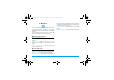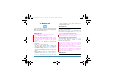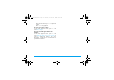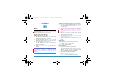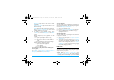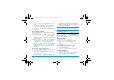User's Manual
Multimedia 31
8. Multimedia
Your mobile phone features a digital camera that
allows you to take pictures (up to 3.0 Mega pixels)
and record short video clips.
Take photos
On the idle screen, long press the camera key,
or go to Multimedia > Camera,
• Press the camera key gently to focus. A blue
square appears. Hold down the camera key until
the auto focus is completed and picture
captured.
• Press
+
or
-
to decrease or increase the
brightness.
• Press
<
or
>
to zoom out or in.
• To select your desired photo settings, and
storage location, press LOptions; to return to
the default settings, select Restore default settings.
Your selected settings are shown as icons on the
screen.
• Before taking a photo for contact picture or
wallpaper, press LOptions > Image settings >
Image size, and select Wallpaper. If you select
other resolutions, your photo will not be
displayed in full screen.
View photos
With the image viewer, you can browse and edit
the photos you have taken.
Go to Multimedia
> Image viewer. The photos you
have taken are displayed. Press LOptions
to
select your browsing and editing options.
When viewing a photo, press
1 to zoom in, 2
to zoom out, and 3 to rotate a photo.
To use a photo as contact picture,
Select the photo, and press LOptions > Use > To
phonebook (see "Add a contact to Smart
Phonebook" on page 24).
If a picture is too large to be set as a contact
picture, press LOptions
> Edit > Auto resize to
resize your photo, and then press LOptions
>
Save as to save the photo as desired.
Before taking a photo for contact picture, always
set the Image size to Wallpaper: Go to Multimedia
> Camera, press LOptions > Image settings >
Image size, and select Wallpaper.
Edit photos
You can edit your photos before sending them via
X710_En_Book.book Page 31 Thursday, October 23, 2008 10:12 AM