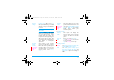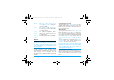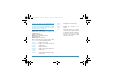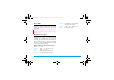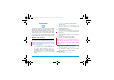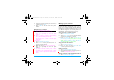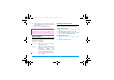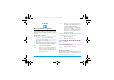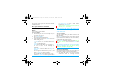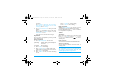User's Manual
Contacts 25
2. Select your desired contact (see "Search for a
contact"). Press
,View.
3. Press
,Edit to edit the name and phone
number.
Search for a contact
1. Go to Contacts > Search contact.
2. Enter the contact name in full or part.
Press
# repeatedly to select an input
method.
3. Press LOptions > Search to start searching
for a contact in all the phonebooks.
If necessary, press R
Back
tto exit the input
mode first.
You can also
1. Go to Contacts > View contact.
2. Press < or > to select a phonebook, and - to
go to the search text box.
3. Enter the contact name (up to 5 characters).
Press
# repeatedly to select an input
method.
4. To search for another contact, press R
Back
to return to the contacts list. Press R
Back
again to select a phonebook. Follow Step 2
and 3.
Manage your contacts
You can copy or move your contact entries
between the three phonebooks. Also, you can
group your contacts as Family, Friends, Business
and others as you like. For different groups, you can
use different ringtones and contact pictures for
identification, and send messages to a group.
Copy or move a certain contact
1. Go to Contacts > View contacts.
2. On the View contacts screen, select the desired
contact (see "Search for a contact").
3. Press LOptions to select Copy > Copy to
phone or Copy to SIM (primary SIM or secondary
SIM2), or Move > Move to phone or Move to
SIM (primary SIM or secondary SIM).
Copy or move all contacts
1. Go to Contacts > Advanced.
2. Press
+
or
-
and , to select Copy all or Move
all. Select your desired option.
Delete contacts
1. Go to Contacts > Advanced > Delete.
2. Select the desired option to delete a phone or
contact (default password: 0000).
Group contacts on the Smart Phonebook
1. Go to Contacts > Caller groups.
X710_En_Book.book Page 25 Thursday, October 23, 2008 10:12 AM