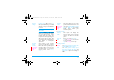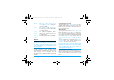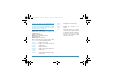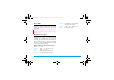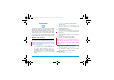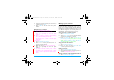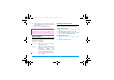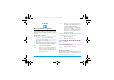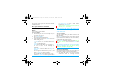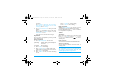User's Manual
24 Contacts
5. Contacts
Contacts are stored in one of the three available
phonebooks: SIM phonebooks (located on your
SIM cards, by which the number of entries you can
store depends on the card capacity) or the Smart
Phonebook (located on your phone, which allows
you to store up to 1000 names). New contacts will
only be added to the phonebook you have selected.
Add or edit contacts
Add a contact to Smart Phonebook
For contacts on the Smart Phonebook, you can add
detailed information, like home number and office
number, and identifying features, like contact
pictures and ringtones.
1. Go to Contacts > New contacts >To phone.
Name: Press
,Edit to go to the editing screen.
To select input methods, press
#
repeatedly; long press *to turn T9 input on
or off. Press RBack to exit the input mode,
if necessary. Press LOptions > Done to finish
editing.
Mobile number: Enter the mobile number.
Save the entry.
2. Go to Contacts > View contact. Press < or > to
select Phone. Press - to go to contacts list on
the Smart Phonebook.
3. To add details to a contact,
Select the desired contact. Press
,View. Press
LOptions > Add detail. Select desired items,
and press
,.
When selecting a ringtone or contact picture,
press < or >.
4. Save the entries when finish editing.
You can add entries in up to 8 fields.
The ringtones for your SIM cards can be
replaced by the ringtone you select for a
contact, if there is an incoming call from such a
contact.
Add a contact to SIM phonebooks
1. Go to Contacts > New contacts >To
SIM(primary SIM or secondary SIM2).
2. For information editing, see Step 2 under
"Add a contact to Smart Phonebook"
Edit a contact
1. Go to Contacts > View contacts.
X710_En_Book.book Page 24 Thursday, October 23, 2008 10:12 AM