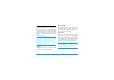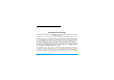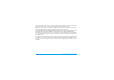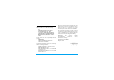User's Manual
Table Of Contents
- Discover your phone
- How to...
- Softkeys
- Main menu
- Hot keys
- Shortcuts
- Table of contents
- 1 Getting Started
- Inserting the SIM card
- Charging the battery
- Setting clock
- Inserting an micro-SD card (memory card)
- 2 Text entry
- Selecting text entry methods
- Entering text
- T9® input
- Multi-tap input (ABC/Abc/abc)
- Stroke input
- 3 Calling
- Making a call
- From the idle screen
- Use the phonebook (see "Contacts" on page 27)
- Speed dial
- Answering and ending a call
- Options during a call
- Sound recorder
- Mute or unmute a call
- Adjust the earpiece volume
- Handling multiple calls (Network- dependent)
- Make a second call
- Answer a second call
- Making an emergency call
- 4 Messaging
- Creating messages
- SMS
- MMS
- Use templates for messages
- Organizing your messages
- Defining your message settings
- Set up E-mail accounts
- Write E-mail
- Send and receive E-mail
- Organize your E-mail
- Broadcast messages
- Defining settings for broadcast messages
- 5 Contacts
- Adding or editing contacts
- Add a contact to Smart Phonebook
- Add a contact to SIM phonebook
- Edit a contact
- Searching for a contact
- Managing your contacts
- Copy or move a certain contact
- Copy all contacts
- Delete all contacts
- Group your contacts
- Special numbers
- 6 Business
- Using your business organizer
- Create your to-do list
- Check your calendar
- Using your business assistant
- Alarm
- Business card reader
- Text reader
- Sound recorder
- Change clock display
- Others
- 7 Browser
- Managing your browser
- Accessing web sites
- 8 Camera
- Using the camera
- Using the video recorder
- 9 Fun
- Getting fun from Java applications
- Java applications
- Listening to the FM radio
- Tune to a radio station
- Edit the channel list
- Listen to a radio station
- Editing your photos
- Add to or clip from photos
- Piecing photos together
- Editing your ringtones
- STK
- 10 Music
- Creating your music library
- Edit music files on your PC
- Transfer music files from PC to your phone
- Playing music
- Play music files
- Create playlists
- 11 My files
- Finding your files
- Managing your files
- Create sub-folders
- Manage your files
- Sharing your files
- Using photos
- Edit a photo
- Set a photo as wallpaper
- Set a photo as screensaver
- Print a photo
- Setting audio files as ringtone
- 12 Calls
- 13 Bluetooth
- About Bluetooth
- Connecting to a Bluetooth device
- Getting connected by a Bluetooth device
- 14 Profiles
- Adjusting ring settings to different scenes
- Define your profiles
- Apply a profile
- 15 Settings
- General
- Display
- Network settings
- Security
- Icons & Symbols
- Precautions
- Troubleshooting
- Philips Authentic Accessories
- Trademark Declaration
- Limited Warranty
- Declaration of Conformity
73
Repair or replacement of Product, at
Philips’ option is your exclusive remedy.
4. What is Not Covered By This Limited
Warranty?
This limited warranty does not cover:
a) Product that has been subjected to
misuse, accident, shipping or other
physical damage, improper installation,
abnormal operation handling, neglect,
inundation, fire, water or other liquid
intrusion; or
b) Product that has been damaged due to
repair, alteration, or modification by
anyone not authorized by Philips; or
c) Product that has reception or
operation problems caused by signal
conditions, network reliability or cable
or antenna systems; or
d) Product defects or problems caused by
uses with non-Philips products or
accessories; or
e) Product which warranty/quality
stickers, product serial number or
electronic serial number has been
removed, altered or rendered illegible;
or
f) Product purchased, used, serviced, or
shipped for repair from outside the
original country of purchase, or used
for commercial or institutional
purposes (including but not limited to
Products used for rental purposes); or
g) Product returned without valid proof
of purchase or which proof of
purchase has been altered or is
illegible.
h) Normal wear and tear or Force
Majeure.
5. How Do You Get Warranty Service?
a) Return the Product to an authorized
service center of Philips. You may
contact the local Philips office for the
location of the nearest authorized
service center.