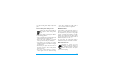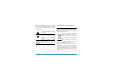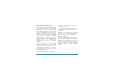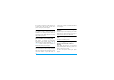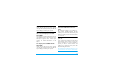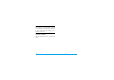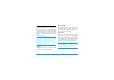User's Manual
Table Of Contents
- Discover your phone
- How to...
- Softkeys
- Main menu
- Hot keys
- Shortcuts
- Table of contents
- 1 Getting Started
- Inserting the SIM card
- Charging the battery
- Setting clock
- Inserting an micro-SD card (memory card)
- 2 Text entry
- Selecting text entry methods
- Entering text
- T9® input
- Multi-tap input (ABC/Abc/abc)
- Stroke input
- 3 Calling
- Making a call
- From the idle screen
- Use the phonebook (see "Contacts" on page 27)
- Speed dial
- Answering and ending a call
- Options during a call
- Sound recorder
- Mute or unmute a call
- Adjust the earpiece volume
- Handling multiple calls (Network- dependent)
- Make a second call
- Answer a second call
- Making an emergency call
- 4 Messaging
- Creating messages
- SMS
- MMS
- Use templates for messages
- Organizing your messages
- Defining your message settings
- Set up E-mail accounts
- Write E-mail
- Send and receive E-mail
- Organize your E-mail
- Broadcast messages
- Defining settings for broadcast messages
- 5 Contacts
- Adding or editing contacts
- Add a contact to Smart Phonebook
- Add a contact to SIM phonebook
- Edit a contact
- Searching for a contact
- Managing your contacts
- Copy or move a certain contact
- Copy all contacts
- Delete all contacts
- Group your contacts
- Special numbers
- 6 Business
- Using your business organizer
- Create your to-do list
- Check your calendar
- Using your business assistant
- Alarm
- Business card reader
- Text reader
- Sound recorder
- Change clock display
- Others
- 7 Browser
- Managing your browser
- Accessing web sites
- 8 Camera
- Using the camera
- Using the video recorder
- 9 Fun
- Getting fun from Java applications
- Java applications
- Listening to the FM radio
- Tune to a radio station
- Edit the channel list
- Listen to a radio station
- Editing your photos
- Add to or clip from photos
- Piecing photos together
- Editing your ringtones
- STK
- 10 Music
- Creating your music library
- Edit music files on your PC
- Transfer music files from PC to your phone
- Playing music
- Play music files
- Create playlists
- 11 My files
- Finding your files
- Managing your files
- Create sub-folders
- Manage your files
- Sharing your files
- Using photos
- Edit a photo
- Set a photo as wallpaper
- Set a photo as screensaver
- Print a photo
- Setting audio files as ringtone
- 12 Calls
- 13 Bluetooth
- About Bluetooth
- Connecting to a Bluetooth device
- Getting connected by a Bluetooth device
- 14 Profiles
- Adjusting ring settings to different scenes
- Define your profiles
- Apply a profile
- 15 Settings
- General
- Display
- Network settings
- Security
- Icons & Symbols
- Precautions
- Troubleshooting
- Philips Authentic Accessories
- Trademark Declaration
- Limited Warranty
- Declaration of Conformity
63
Troubleshooting
The phone does not switch on
Remove/reinstall the battery. Then charge the
phone until the battery icon stops scrolling.
Unplug the charger and try to switch the mobile
on.
The display shows BLOCKED when
you switch on the phone
Somebody tried to use your phone but didn’t
know the PIN code nor the unblocking code
(PUK). Contact your service provider.
The display shows IMSI failure
This problem is related to your subscription.
Contact your operator.
Your phone doesn’t return to idle
screen
Long press the hang-up key or switch off the
phone, check that the SIM card and the battery
are installed correctly and switch it on again.
The network symbol is not displayed
The network connection is lost. Either you are
in a radio shadow (in a tunnel or between tall
buildings) or you are outside the network
coverage area. Try from another place, try to
reconnect to the network (especially when
abroad), check that the antenna is in place if your
mobile has an external antenna, or contact your
network operator for assistance/information.
The display doesn’t respond (or the
display responds slowly) to key
presses
The display responds more slowly at very low
temperatures. This is normal and does not affect