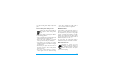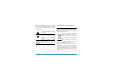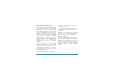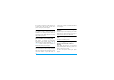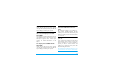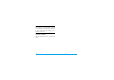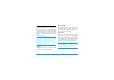User's Manual
Table Of Contents
- Discover your phone
- How to...
- Softkeys
- Main menu
- Hot keys
- Shortcuts
- Table of contents
- 1 Getting Started
- Inserting the SIM card
- Charging the battery
- Setting clock
- Inserting an micro-SD card (memory card)
- 2 Text entry
- Selecting text entry methods
- Entering text
- T9® input
- Multi-tap input (ABC/Abc/abc)
- Stroke input
- 3 Calling
- Making a call
- From the idle screen
- Use the phonebook (see "Contacts" on page 27)
- Speed dial
- Answering and ending a call
- Options during a call
- Sound recorder
- Mute or unmute a call
- Adjust the earpiece volume
- Handling multiple calls (Network- dependent)
- Make a second call
- Answer a second call
- Making an emergency call
- 4 Messaging
- Creating messages
- SMS
- MMS
- Use templates for messages
- Organizing your messages
- Defining your message settings
- Set up E-mail accounts
- Write E-mail
- Send and receive E-mail
- Organize your E-mail
- Broadcast messages
- Defining settings for broadcast messages
- 5 Contacts
- Adding or editing contacts
- Add a contact to Smart Phonebook
- Add a contact to SIM phonebook
- Edit a contact
- Searching for a contact
- Managing your contacts
- Copy or move a certain contact
- Copy all contacts
- Delete all contacts
- Group your contacts
- Special numbers
- 6 Business
- Using your business organizer
- Create your to-do list
- Check your calendar
- Using your business assistant
- Alarm
- Business card reader
- Text reader
- Sound recorder
- Change clock display
- Others
- 7 Browser
- Managing your browser
- Accessing web sites
- 8 Camera
- Using the camera
- Using the video recorder
- 9 Fun
- Getting fun from Java applications
- Java applications
- Listening to the FM radio
- Tune to a radio station
- Edit the channel list
- Listen to a radio station
- Editing your photos
- Add to or clip from photos
- Piecing photos together
- Editing your ringtones
- STK
- 10 Music
- Creating your music library
- Edit music files on your PC
- Transfer music files from PC to your phone
- Playing music
- Play music files
- Create playlists
- 11 My files
- Finding your files
- Managing your files
- Create sub-folders
- Manage your files
- Sharing your files
- Using photos
- Edit a photo
- Set a photo as wallpaper
- Set a photo as screensaver
- Print a photo
- Setting audio files as ringtone
- 12 Calls
- 13 Bluetooth
- About Bluetooth
- Connecting to a Bluetooth device
- Getting connected by a Bluetooth device
- 14 Profiles
- Adjusting ring settings to different scenes
- Define your profiles
- Apply a profile
- 15 Settings
- General
- Display
- Network settings
- Security
- Icons & Symbols
- Precautions
- Troubleshooting
- Philips Authentic Accessories
- Trademark Declaration
- Limited Warranty
- Declaration of Conformity
61
Philips has marked the battery and packaging
with standard symbols designed to promote the
recycling and appropriate disposal of your
eventual waste.
WEEE Marking in the DFU:
“Information to the Consumer”
Disposal of your old product
Your product is designed and manufactured with
high quality materials and components, which
can be recycled and reused.
When this crossed-out wheeled bin
symbol is attached to a product it
means the product is covered by
the European Directive 2002/96/
EC
Please inform yourself about the
local separate collection system for
electrical and electronic products.
Please act according to your local rules and do
not dispose of your old products with your
normal household waste. The correct disposal
of your old product will help prevent potential
negative consequences for the environment and
human health.
The labelled packaging material is
recyclable.
A financial contribution has been
made to the associated national
packaging recovery and recycling
system.
The plastic material is recyclable
(also identifies the type of
plastic).