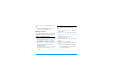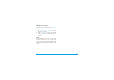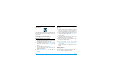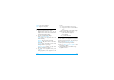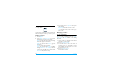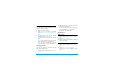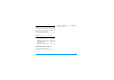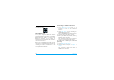User's Manual
Table Of Contents
- Discover your phone
- How to...
- Softkeys
- Main menu
- Hot keys
- Shortcuts
- Table of contents
- 1 Getting Started
- Inserting the SIM card
- Charging the battery
- Setting clock
- Inserting an micro-SD card (memory card)
- 2 Text entry
- Selecting text entry methods
- Entering text
- T9® input
- Multi-tap input (ABC/Abc/abc)
- Stroke input
- 3 Calling
- Making a call
- From the idle screen
- Use the phonebook (see "Contacts" on page 27)
- Speed dial
- Answering and ending a call
- Options during a call
- Sound recorder
- Mute or unmute a call
- Adjust the earpiece volume
- Handling multiple calls (Network- dependent)
- Make a second call
- Answer a second call
- Making an emergency call
- 4 Messaging
- Creating messages
- SMS
- MMS
- Use templates for messages
- Organizing your messages
- Defining your message settings
- Set up E-mail accounts
- Write E-mail
- Send and receive E-mail
- Organize your E-mail
- Broadcast messages
- Defining settings for broadcast messages
- 5 Contacts
- Adding or editing contacts
- Add a contact to Smart Phonebook
- Add a contact to SIM phonebook
- Edit a contact
- Searching for a contact
- Managing your contacts
- Copy or move a certain contact
- Copy all contacts
- Delete all contacts
- Group your contacts
- Special numbers
- 6 Business
- Using your business organizer
- Create your to-do list
- Check your calendar
- Using your business assistant
- Alarm
- Business card reader
- Text reader
- Sound recorder
- Change clock display
- Others
- 7 Browser
- Managing your browser
- Accessing web sites
- 8 Camera
- Using the camera
- Using the video recorder
- 9 Fun
- Getting fun from Java applications
- Java applications
- Listening to the FM radio
- Tune to a radio station
- Edit the channel list
- Listen to a radio station
- Editing your photos
- Add to or clip from photos
- Piecing photos together
- Editing your ringtones
- STK
- 10 Music
- Creating your music library
- Edit music files on your PC
- Transfer music files from PC to your phone
- Playing music
- Play music files
- Create playlists
- 11 My files
- Finding your files
- Managing your files
- Create sub-folders
- Manage your files
- Sharing your files
- Using photos
- Edit a photo
- Set a photo as wallpaper
- Set a photo as screensaver
- Print a photo
- Setting audio files as ringtone
- 12 Calls
- 13 Bluetooth
- About Bluetooth
- Connecting to a Bluetooth device
- Getting connected by a Bluetooth device
- 14 Profiles
- Adjusting ring settings to different scenes
- Define your profiles
- Apply a profile
- 15 Settings
- General
- Display
- Network settings
- Security
- Icons & Symbols
- Precautions
- Troubleshooting
- Philips Authentic Accessories
- Trademark Declaration
- Limited Warranty
- Declaration of Conformity
48 Bluetooth
13 Bluetooth
About Bluetooth
Your phone supports Bluetooth wireless
technology, allowing connection to a compatible
Bluetooth device within 10 meters. The
Bluetooth connection can be subject to
interference from obstructions such as walls or
other electronic devices.
Before you can apply Bluetooth, make sure the
other device supports Bluetooth function by
contacting the device’s manufacturer or its
accompanied documentation.
Connecting to a Bluetooth device
1.
Go to Bluetooth
>
Power. Press L if
necessary, to turn on the bluetooth
function.
2.
Select Find devices to start searching for
available Bluetooth devices.
A list of available Bluetooth devices appears.
3.
Select the device you wish to connect.
4.
Enter your Bluetooth password (0000 by
default) to start connecting.
The connection is made if your connection
request is accepted by the other device.
To connect to a device you connected
previously,
1.
Go to Bluetooth
>
My devices.
2.
Select the device, and press LOptions
>
Connect.
The connection is made if the device is
available for a connection.