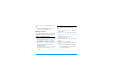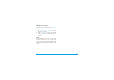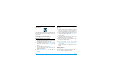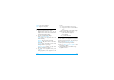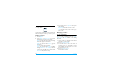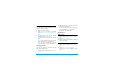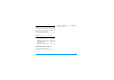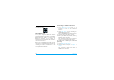User's Manual
Table Of Contents
- Discover your phone
- How to...
- Softkeys
- Main menu
- Hot keys
- Shortcuts
- Table of contents
- 1 Getting Started
- Inserting the SIM card
- Charging the battery
- Setting clock
- Inserting an micro-SD card (memory card)
- 2 Text entry
- Selecting text entry methods
- Entering text
- T9® input
- Multi-tap input (ABC/Abc/abc)
- Stroke input
- 3 Calling
- Making a call
- From the idle screen
- Use the phonebook (see "Contacts" on page 27)
- Speed dial
- Answering and ending a call
- Options during a call
- Sound recorder
- Mute or unmute a call
- Adjust the earpiece volume
- Handling multiple calls (Network- dependent)
- Make a second call
- Answer a second call
- Making an emergency call
- 4 Messaging
- Creating messages
- SMS
- MMS
- Use templates for messages
- Organizing your messages
- Defining your message settings
- Set up E-mail accounts
- Write E-mail
- Send and receive E-mail
- Organize your E-mail
- Broadcast messages
- Defining settings for broadcast messages
- 5 Contacts
- Adding or editing contacts
- Add a contact to Smart Phonebook
- Add a contact to SIM phonebook
- Edit a contact
- Searching for a contact
- Managing your contacts
- Copy or move a certain contact
- Copy all contacts
- Delete all contacts
- Group your contacts
- Special numbers
- 6 Business
- Using your business organizer
- Create your to-do list
- Check your calendar
- Using your business assistant
- Alarm
- Business card reader
- Text reader
- Sound recorder
- Change clock display
- Others
- 7 Browser
- Managing your browser
- Accessing web sites
- 8 Camera
- Using the camera
- Using the video recorder
- 9 Fun
- Getting fun from Java applications
- Java applications
- Listening to the FM radio
- Tune to a radio station
- Edit the channel list
- Listen to a radio station
- Editing your photos
- Add to or clip from photos
- Piecing photos together
- Editing your ringtones
- STK
- 10 Music
- Creating your music library
- Edit music files on your PC
- Transfer music files from PC to your phone
- Playing music
- Play music files
- Create playlists
- 11 My files
- Finding your files
- Managing your files
- Create sub-folders
- Manage your files
- Sharing your files
- Using photos
- Edit a photo
- Set a photo as wallpaper
- Set a photo as screensaver
- Print a photo
- Setting audio files as ringtone
- 12 Calls
- 13 Bluetooth
- About Bluetooth
- Connecting to a Bluetooth device
- Getting connected by a Bluetooth device
- 14 Profiles
- Adjusting ring settings to different scenes
- Define your profiles
- Apply a profile
- 15 Settings
- General
- Display
- Network settings
- Security
- Icons & Symbols
- Precautions
- Troubleshooting
- Philips Authentic Accessories
- Trademark Declaration
- Limited Warranty
- Declaration of Conformity
42 Music
10 Music
Save MP3 music files under the Audio folder of
the micro-SD card.You can play the music on
your phone.
Creating your music library
Edit music files on your PC
1.
Run Windows Media Player (or other music
management program) on your PC.
2.
To add music files, click Media Library on the
left menu, and then click Add on the top
menu.
3.
On the left pane, select All Music.
On the right pane, all the music files you
added are displayed.
4.
Click Title, Artist, Album to edit them as
desired.
Transfer music files from PC to your
phone
1.
Check that you have installed a memory
card on your phone (see "Inserting an
micro-SD card (memory card)" on Page 11).
2.
Use the supplied USB data cable to connect
your phone with the PC. Select Mass storage
on your phone.
3.
Copy the music files from the PC to the
Audio folder on the memory card.
4.
Remove your phone (a USB mass storage
device) from the PC safely.
5.
On your phone, go to Music. Press
LOptions > Refresh library on the Music
player screen.
All the music files are transferred to your
phone.
Playing music
The music files are organized in three folders.
All songs: all the songs on your phone.