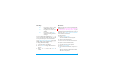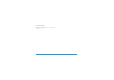User's Manual
Table Of Contents
- Discover your phone
- How to...
- Softkeys
- Main menu
- Hot keys
- Shortcuts
- Table of contents
- 1 Getting Started
- Inserting the SIM card
- Charging the battery
- Setting clock
- Inserting an micro-SD card (memory card)
- 2 Text entry
- Selecting text entry methods
- Entering text
- T9® input
- Multi-tap input (ABC/Abc/abc)
- Stroke input
- 3 Calling
- Making a call
- From the idle screen
- Use the phonebook (see "Contacts" on page 27)
- Speed dial
- Answering and ending a call
- Options during a call
- Sound recorder
- Mute or unmute a call
- Adjust the earpiece volume
- Handling multiple calls (Network- dependent)
- Make a second call
- Answer a second call
- Making an emergency call
- 4 Messaging
- Creating messages
- SMS
- MMS
- Use templates for messages
- Organizing your messages
- Defining your message settings
- Set up E-mail accounts
- Write E-mail
- Send and receive E-mail
- Organize your E-mail
- Broadcast messages
- Defining settings for broadcast messages
- 5 Contacts
- Adding or editing contacts
- Add a contact to Smart Phonebook
- Add a contact to SIM phonebook
- Edit a contact
- Searching for a contact
- Managing your contacts
- Copy or move a certain contact
- Copy all contacts
- Delete all contacts
- Group your contacts
- Special numbers
- 6 Business
- Using your business organizer
- Create your to-do list
- Check your calendar
- Using your business assistant
- Alarm
- Business card reader
- Text reader
- Sound recorder
- Change clock display
- Others
- 7 Browser
- Managing your browser
- Accessing web sites
- 8 Camera
- Using the camera
- Using the video recorder
- 9 Fun
- Getting fun from Java applications
- Java applications
- Listening to the FM radio
- Tune to a radio station
- Edit the channel list
- Listen to a radio station
- Editing your photos
- Add to or clip from photos
- Piecing photos together
- Editing your ringtones
- STK
- 10 Music
- Creating your music library
- Edit music files on your PC
- Transfer music files from PC to your phone
- Playing music
- Play music files
- Create playlists
- 11 My files
- Finding your files
- Managing your files
- Create sub-folders
- Manage your files
- Sharing your files
- Using photos
- Edit a photo
- Set a photo as wallpaper
- Set a photo as screensaver
- Print a photo
- Setting audio files as ringtone
- 12 Calls
- 13 Bluetooth
- About Bluetooth
- Connecting to a Bluetooth device
- Getting connected by a Bluetooth device
- 14 Profiles
- Adjusting ring settings to different scenes
- Define your profiles
- Apply a profile
- 15 Settings
- General
- Display
- Network settings
- Security
- Icons & Symbols
- Precautions
- Troubleshooting
- Philips Authentic Accessories
- Trademark Declaration
- Limited Warranty
- Declaration of Conformity
3
Hot keys
You can configure the navigation keys
+
,
-
,
<
,
>
to
access your favorite features directly. On idle
screen, press the keys to access the features.
Go to Settings > General > Fast keys to check the
default settings of the navigation keys
+
,
-
,
<
,
>
.
To change the default settings,
1.
Select the item to be changed.
2.
Press
L
Edit to assign a new shortcut to
the key.
3.
Press
+
or
-
to select, and LOK to
confirm.
Shortcuts
With shortcuts, you can access a functional sub-
menu directly. You can set the list of shortcuts
as a hot key (see "Hot keys"). Then, list your
desired shortcuts and rank them in the order of
preference. Go to Settings > General > Shortcuts
to check the list of shortcuts.
To add a shortcut,
1.
Press
L
Options > Add.
The list of available shortcuts appears.
2.
Select your desired shortcut.
3.
Press < and > to select its order in the list.
To replace one shortcut with another,
1.
Select the shortcut to be replaced.
2.
Press
L
Options > Edit.
3.
Select the desired shortcut, and press
L
OK.
The new shortcut is added to the location.
The old one is replaced.
1
Long press to access the voice
mailbox.
Long press to select Silent
mode for incoming calls and
mess .
#
0
Long press to enter “+” whe
n
making international calls.
ages.