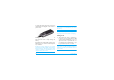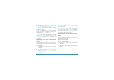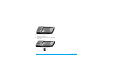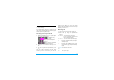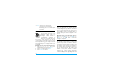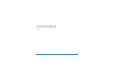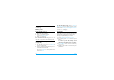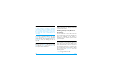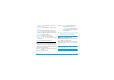User's Manual
Table Of Contents
- Discover your phone
- How to...
- Softkeys
- Main menu
- Hot keys
- Shortcuts
- Table of contents
- 1 Getting Started
- Inserting the SIM card
- Charging the battery
- Setting clock
- Inserting an micro-SD card (memory card)
- 2 Text entry
- Selecting text entry methods
- Entering text
- T9® input
- Multi-tap input (ABC/Abc/abc)
- Stroke input
- 3 Calling
- Making a call
- From the idle screen
- Use the phonebook (see "Contacts" on page 27)
- Speed dial
- Answering and ending a call
- Options during a call
- Sound recorder
- Mute or unmute a call
- Adjust the earpiece volume
- Handling multiple calls (Network- dependent)
- Make a second call
- Answer a second call
- Making an emergency call
- 4 Messaging
- Creating messages
- SMS
- MMS
- Use templates for messages
- Organizing your messages
- Defining your message settings
- Set up E-mail accounts
- Write E-mail
- Send and receive E-mail
- Organize your E-mail
- Broadcast messages
- Defining settings for broadcast messages
- 5 Contacts
- Adding or editing contacts
- Add a contact to Smart Phonebook
- Add a contact to SIM phonebook
- Edit a contact
- Searching for a contact
- Managing your contacts
- Copy or move a certain contact
- Copy all contacts
- Delete all contacts
- Group your contacts
- Special numbers
- 6 Business
- Using your business organizer
- Create your to-do list
- Check your calendar
- Using your business assistant
- Alarm
- Business card reader
- Text reader
- Sound recorder
- Change clock display
- Others
- 7 Browser
- Managing your browser
- Accessing web sites
- 8 Camera
- Using the camera
- Using the video recorder
- 9 Fun
- Getting fun from Java applications
- Java applications
- Listening to the FM radio
- Tune to a radio station
- Edit the channel list
- Listen to a radio station
- Editing your photos
- Add to or clip from photos
- Piecing photos together
- Editing your ringtones
- STK
- 10 Music
- Creating your music library
- Edit music files on your PC
- Transfer music files from PC to your phone
- Playing music
- Play music files
- Create playlists
- 11 My files
- Finding your files
- Managing your files
- Create sub-folders
- Manage your files
- Sharing your files
- Using photos
- Edit a photo
- Set a photo as wallpaper
- Set a photo as screensaver
- Print a photo
- Setting audio files as ringtone
- 12 Calls
- 13 Bluetooth
- About Bluetooth
- Connecting to a Bluetooth device
- Getting connected by a Bluetooth device
- 14 Profiles
- Adjusting ring settings to different scenes
- Define your profiles
- Apply a profile
- 15 Settings
- General
- Display
- Network settings
- Security
- Icons & Symbols
- Precautions
- Troubleshooting
- Philips Authentic Accessories
- Trademark Declaration
- Limited Warranty
- Declaration of Conformity
14
R
Clear
Short press to clear a letter,
long press to clear all entries.
If necessary, press R to exit the input
mode first.
T9
®
input
T9
®
predictive text input is an
intelligent editing mode for
messages, which includes a
comprehensive dictionary. It
allows you to quickly enter text.
You need to press only once on the key
corresponding to each letter needed to spell a
word: keystrokes input are analyzed and the
word suggested by T9
®
is displayed at the pop-
up window.
Examples: how to enter the word "home":
1. Press
4
,
6
,
6
,
3
. The screen
displays the first word of a list: Good.
2. Press
-
to scroll and select Home.
3. Press
,
Select to confirm.
Multi-tap input (ABC/Abc/abc)
Press the keys that are marked with the
corresponding letter you wish to enter. Press
once to get the first letter on the key, press
twice quickly to get the second letter and so on
until the letter you want is displayed on the
screen.
Example: how to enter the word "home":
Press
4
,
4
(GHI)
6
,
6
,
6
(MNO),
6
(MNO),
3
,
3
(DEF). Press
,
when the
message is completed.
Stroke input
The principle of stroke input is to dissect and
separate every stroke of a Chinese character
according to sequence. When you wish to input
the character, press the keys corresponding to
the required strokes according to sequence to
get the desired character. The stroke input
method in this phone classifies a Chinese
character into 5 basic strokes: (horizontal,
vertical, left falling stroke, right falling stroke and
Tegic Euro. Pat.
App. 0842463