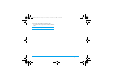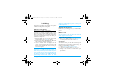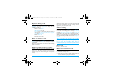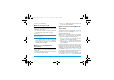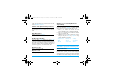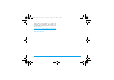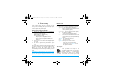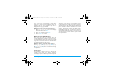User Manual
Calling 15
4. Press
(
to call directly.
Make an emergency call
You can make an emergency call anytime,
irrespective of whether the mobile phone has been
registered on the network.
1. In idle mode, enter the emergency call number
(specific number in the caller's country)
2. Press
(
.
Note that an emergency call will not be stored
in the call record.
3. Alternatively, if there is no SIM card, pressing
R
SOS can also bring you to the emergency call
screen. Then press
(
or the OK softkey to
directly make an emergency call and the dial
animation will be displayed.
Make a second call (Network
dependent)
You can make a second call by putting the current
call on hold:
1. During a call with Party A, you can enter Party
B's number using the keypad.
2. Press
(
to dial Party B's number. Party A will
be put on hold automatically.
Make a Conference Call (Network
dependent)
Your phone supports multi-party call of up to five
members. The screen will display Conference call
during the multi-party call.
When there is a call waiting while you are already
on the phone, you can carry out the following
operations to establish the multi-party call:
1. Press
(
to answer the second call. The first
call will be put on hold automatically.
2. Select Conference Call from the call menu. The
two calls will be combined and a conference
call is established.
During the multi-party call, you can answer a new
incoming call or add a new member to the call by
dialing the new member (the ongoing multi-party
call will be put on hold automatically). Once the call
is established, select Establish conference call from
the call menu to add the new member to the multi-
party call (you can add up to five members).
If you wish to separate one member from the call,
you can select Split conference call during the multi-
X520_Master_EN.book Page 15 Tuesday, October 14, 2008 2:04 PM