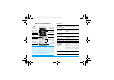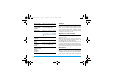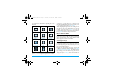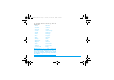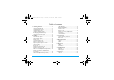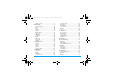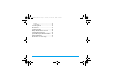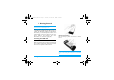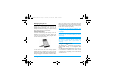X520_Master_EN.book Page 0 Tuesday, October 14, 2008 Discover Your Phone Back of phone: Camera lens 262K colour TFT LCD Micro SD card slot Side volume keys Left softkey Navigation keys Pick up key Right softkey Hang up and on/off key Headset, charger, and data cable Alphanumeric keypad Microphone AAA battery cap Philips continuously strives to improve its products.Therefore, Philips reserves the rights to revise this user guide or withdraw it at any time without prior notice.
X520_Master_EN.book Page 1 Tuesday, October 14, 2008 Reject a call When the phone rings, press ). Adjust conversation volume Press volume side keys to adjust the volume during a call. Adjust ring volume When the phone is in idle mode, press , > Settings > Sounds > Ring volume to adjust the ring volume of an incoming call. Access all calls list Press ( in idle mode. Access Main Menu Press , in idle mode. Go to previous menu Press RBack when browsing menu or in editing mode.
X520_Master_EN.book Page 2 Tuesday, October 14, 2008 can obtain more information regarding the menu functions. Entertainment Browser Media player page 20 page 21 page 24 Camera Messages My Favorites 2:04 PM or press 0 - 9 keys, and * or # keys to access the options and functions directly. You can also press L to set the browse style as List or Grid. When navigating through a list, the scrolling bar on the right of the screen will indicate your current position in the list.
X520_Master_EN.
X520_Master_EN.book Page 4 Tuesday, October 14, 2008 2:04 PM Table of contents 1. Getting Started ........................................... 7 2. 4 Inserting the SIM card ..................................... 7 Charging the the phone .................................. 9 Using the AC power ....................................... 9 Using the backupowerTM .............................. 10 Recharging the AAA battery ........................ 11 Inserting a micro SD Card ...........................
X520_Master_EN.book Page 5 Tuesday, October 14, 2008 Video recorder ............................................... 31 8. Messages ....................................................... 34 Create message .............................................. 34 Inbox ................................................................. 36 Sent ................................................................... 38 Outbox ............................................................. 39 Drafts .......................
X520_Master_EN.book Page 6 Tuesday, October 14, 2008 Sounds .............................................................. 72 Connectivity .................................................... 72 Icons & Symbols ............................................ 74 Precautions ....................................................... 76 Troubleshooting ............................................ 82 Philips Authentic Accessories .............. 84 Trademark Declaration ............................
X520_Master_EN.book Page 7 Tuesday, October 14, 2008 2:04 PM 1. Getting Started Please read the safety instructions in the "Precautions" section before use. Before you start using your phone, you must insert a valid SIM card supplied by your GSM operator or retailer. The SIM card contains your subscription information, your mobile telephone number, and a small quantity of memory in which you can store phone numbers and messages (for more information, see "Contacts" on page 57).
X520_Master_EN.book Page 8 Tuesday, October 14, 2008 2:04 PM Insert the SIM card Make sure that the clipped corner of the SIM card is facing the correct direction and the metallic contacts are facing downwards. Slide the SIM card into the card slot until it stops. When you remove your SIM card the first time, make sure that you smoothen the edges, otherwise you may have difficulty sliding in the card. Replace the back cover Slide the back cover down into its slot until it stops.
X520_Master_EN.book Page 9 Tuesday, October 14, 2008 Charging the phone Your phone is powered by a rechargeable main battery and a smartcavityTM that supports the backupowerTM technology. You can use the backupowerTM feature to keep your phone running when the AC charger is inconvenient. Using the AC power Once the main battery and battery cover are installed, you can charge the phone. Plug in the connector as shown below. Then plug the other end into an AC power socket.
X520_Master_EN.book Page 10 Tuesday, October 14, 2008 Use quality batteries to ensure that the battery can be correctly detected by your phone. Your phone is by-packed with an Energizer Lithium AAA battery to provide you with maximum power. Insert an AAA battery 1. A key comes with the supplied phone strap. Use the key to loosen the AAA battery cap on the smartcavityTM. 2. Take off the battery cap by hand, put in the battery and tighten the cap by hand again.
X520_Master_EN.book Page 11 Tuesday, October 14, 2008 2:04 PM AAA battery will automatically stop charging the main battery. batteries. We recommend that you use Energizer batteries. No audible alert or message is given by your phone if the backpower transfer happens at the time that your phone is turned off. Remove the non-rechargeable AAA battery from your charger before you plug the charger into the AC power socket.
X520_Master_EN.book Page 12 Tuesday, October 14, 2008 2:04 PM 2. Press the card until it is locked in place. To remove the card, press the card to unlock it first. X520 can support up to 2GB micro SD card.
X520_Master_EN.book Page 13 Tuesday, October 14, 2008 2. Calling This chapter describes the features and options related to making and receiving calls. Switch on the phone Long press ) to switch on the phone. You may set a security code (PIN code) on your phone to protect it from unauthorized use. If you have set a security code, you will be prompted to enter the corresponding security code when you switched on the phone. 1. Enter the PIN code.
X520_Master_EN.book Page 14 Tuesday, October 14, 2008 Options during a call During a call, you can press R to activate/cancel Handsfree or press LOptions to carry out the following operations: - Put the call on Hold - Mute/Unmute the call - Record phone conversation (which includes 3 sub-options: Record both, Record the opposite party and Record own) - Make a New call - End the current call Mute or unmute a call During a call, press LOptions and select Mute or Unmute.
X520_Master_EN.book Page 15 Tuesday, October 14, 2008 4. Press ( to call directly. Make an emergency call You can make an emergency call anytime, irrespective of whether the mobile phone has been registered on the network. 1. In idle mode, enter the emergency call number (specific number in the caller's country) 2. Press (. Note that an emergency call will not be stored in the call record. 3. Alternatively, if there is no SIM card, pressing RSOS can also bring you to the emergency call screen.
X520_Master_EN.book Page 16 Tuesday, October 14, 2008 party call. To disconnect a member from the call, select End call in conference. Switch calls (Network dependent) When you have one active call and one call on hold, you can press ,Swap to switch between the two calls. Call Handsfree During a call, press RLoudsp.. IP Dial (if available) You may select IP dial.
X520_Master_EN.book Page 17 Tuesday, October 14, 2008 2:04 PM party's name card is linked to a picture, the incoming call background will display the corresponding picture. This feature is referred to as Contact picture. Contact picture is only available on the phone memory. The photo size should not be larger than 176 x 220 pixels.
X520_Master_EN.book Page 18 Tuesday, October 14, 2008 3. Text entry Your mobile phone supports a number of text entry modes, including T9 input, multi-tap input, numeric input and symbol input. Select text entry methods During text editing, press # repeatedly to select your desired inputs: ENG/eng/Eng: for English entry 123: for numeric entry : Pinyin input for Simplified Chinese : Stroke input for Simplified/Traditional Chinese 2. Long press * to switch the T9 English input on or off. 3.
X520_Master_EN.book Page 19 Tuesday, October 14, 2008 once on the key corresponding to each letter needed to spell a word: keystrokes input are analyzed and the word suggested by T9 ® is displayed at the pop-up window. Examples: how to enter the word "home": 1. Press 4, 6, 6, 3. The screen displays the first word of a list: Good. 2. Press - to scroll and select Home. 3. Press ,Select to confirm.
X520_Master_EN.book Page 20 Tuesday, October 14, 2008 4. Entertainment This section describes the games and additional tools installed on your mobile phone. 2:04 PM applications via WAP or USB and run them in the Java environment. When installing games via a USB data cable, make sure that the application files are under the same file folder as the .jar and .jad files.
X520_Master_EN.book Page 21 Tuesday, October 14, 2008 5. Browser Your phone comes with a WAP browser. You can obtain news, sports and weather information, as well as services from the internet via the WAP browser. This feature is available only if your subscription includes WAP access services. The settings have been pre-configured (depends on country variants) and you do not need to modify them. For more information, please contact your network operator.
X520_Master_EN.book Page 22 Tuesday, October 14, 2008 History To add a new bookmark: Go to Bookmark menu Press , to enter the main menu from idle mode and select Browser > Bookmarks. Select Add bookmark Press ,. Add a new bookmark Enter the Address and Title of the new bookmark and press , Save. To edit a bookmark: Go to Bookmark menu 2:04 PM This menu allows you to quickly access the last web page you have visited. 1.
X520_Master_EN.book Page 23 Tuesday, October 14, 2008 2:04 PM you or by the network operator, or changes in WAP address or contents made by the internet content provider. Please check with your network operator and your internet content provider for the most updated information. The following options are available: WAP profiles Allows you to configure the WAP profiles. Clear cache Allows you to set the Clear cache. Clear history Allows you to remove the web history.
X520_Master_EN.book Page 24 Tuesday, October 14, 2008 6. Media player FM radio This menu allows you to listen to the radio on your phone. Connect the headset connector to your phone. There are 2 ways to tune to a station: Preset stations and Auto preset. 2:04 PM Keys operation The keypad operations during radio broadcast are as follows: Key Operation - Short press to start/stop radio playback. ) Exit the radio menu and return to the idle mode.
X520_Master_EN.book Page 25 Tuesday, October 14, 2008 Preset stations Show list of radio frequency presets. When you highlight on a preset station, you can select to Play, Rename or Clear the selected station. Auto presets Scan the radio frequency automatically and save it to the preset channel list. Off Stop the radio. Play in background Allows you to listen to the radio station when you exit the radio application.
X520_Master_EN.book Page 26 Tuesday, October 14, 2008 playlist name and press ,. Then use +/- to select a playlist, press ,. Then press ,Edit and select the tracks that you want to add to the playlist. Then press ,Done to confirm and store the songs in the playlist. You can create up to 10 playlists. You can press ,Open to open the music player to play the selected track or press LOptions. Options 2:04 PM the music player to play the selected track or press LOptions.
X520_Master_EN.book Page 27 Tuesday, October 14, 2008 2:04 PM Play in background Allows you to listen to the music when you exit the music player application. You can select Ask first, Always or Never. < or > Short press to select the previous song/next song. Long press to fast rewind/fast forward the track during playback. Play mode Select between Repeat one, Repeat all, Shuffle and repeat, Shuffle or Off. + or - Help Display descriptions on how to use the music player. Adjust volume.
X520_Master_EN.book Page 28 Tuesday, October 14, 2008 Off Turn off the music player. Details View detailed information of the selected track.
X520_Master_EN.book Page 29 Tuesday, October 14, 2008 7. Camera 2:04 PM Zoom in/out Press +/-. Only available for picture resolution of 640*480 or below. Camera Your mobile phone features a 2.0 mega pixel digital camera that allows you to take pictures and record videos, store them in your phone and memory card, use them as wallpaper or send them to your friends. Adjust brightness Take a picture Consult the table below on how to carry out some common operations with your camera. How to ...
X520_Master_EN.book Page 30 Tuesday, October 14, 2008 Camera option menu When the camera mode is activated and before a picture is taken, you can change a number of settings by pressing LOptions. 2:04 PM Camera Mode Color effects: Off (default), B&W, Sepia, Blue or Red. The selected color effect will be displayed on the screen in real time. Options Description Picture resolution Select image size: 1600*1200, 1280*1024, 1024*768, 640*480 and 176*220.
X520_Master_EN.book Page 31 Tuesday, October 14, 2008 to Send the picture via Bluetooth or via MMS, or LOptions to carry out the following operations: Options Description Delete Delete the current picture. Rename Change the name of the picture. Capture Return to the viewfinder screen to take a new picture. Set as contact picture Link the picture to a contact in your mobile phone so that the picture will be displayed when the contact calls you. Available for picture resolution of 176*220 only.
X520_Master_EN.book Page 32 Tuesday, October 14, 2008 Video option menu When the video mode is activated and before you start recording, you can change a number of settings by pressing LOptions. 2:04 PM Options Description Storage location: My files or Memory card. Default name: modify the default name of the video Mute: On or Off Video quality Select video quality: Fine or Normal. If you select On, sound will not be recorded. The last selected value will remain active until you change it again.
X520_Master_EN.book Page 33 Tuesday, October 14, 2008 2:04 PM Video Playback Once you have activated the video mode, simply press , to start recording. Press again to stop recording. The video is automatically saved and the last recorded scene is displayed on the screen. You can press ,Play/Pause to play the recorded video or pause the playback, or press LOptions to carry out the following operations: Options Description Send Send the recorded video: Via Bluetooth and Via MMS.
X520_Master_EN.book Page 34 Tuesday, October 14, 2008 8. Messages 3. 2:04 PM Enter the SMS content in the SMS editor and press LOptions to carry out the following operations: Clear text Delete the text on the editing screen. Save Save as draft: save the SMS as draft. Save as template: save the SMS as template. Insert contact Insert the contact from the phonebook list. Use template Insert a preset message. Exit editor Exit from the SMS editor. Spell word Select Chinese method.
X520_Master_EN.book Page 35 Tuesday, October 14, 2008 to exit from the SMS editing screen before you managed to send or save your message successfully, the edited message will be saved automatically. The next time you enter the SMS editor, the message will be displayed on the screen. MMS (network dependent) Your phone allows you to send and receive multimedia messages, known as MMS, which features texts, pictures, sound and video clips. MMS can comprise one or several slides.
X520_Master_EN.book Page 36 Tuesday, October 14, 2008 Spell word Select Chinese pinyin input method. Help Displays the shortcuts for editing. When there is more than one page, you can press to view the different pages of the MMS. At the same time, the title bar at the top of the screen will display the current page you are viewing and the total number of pages in your MMS. 4. Press ,Send to access the next option menu: Contacts Select the contact from the Contacts list.
X520_Master_EN.book Page 37 Tuesday, October 14, 2008 Add to blacklist When you add the contact to the blacklist, you will not receive call/ message from this contact anymore. Archive to SIM Copy the selected message to SIM archive. Move to my favourites Move the selected message to My favourites. Details View information of the message such as date, time and sender. Dial Extract the sender's number from the message and dial the number.
X520_Master_EN.book Archive to SIM Move to my favourites Move to spam box Details Dial Page 38 Tuesday, October 14, 2008 Copy the selected message to SIM archive. Move the selected message to My favourites. Move the selected message to spam box. View information of the message such as date, time and sender. Extract the sender's number from the message and dial the number. Sent The Sent box allows you to save the messages you have sent successfully. 1. In idle mode, press , to enter the main menu. 2.
X520_Master_EN.book Page 39 Tuesday, October 14, 2008 Press , to enter the next screen whereby the message details will be displayed. Press ,Resend to resend the selected mesage, or press LOptions to carry out the following operations: Forward When you select Forward, the contents of the selected message will appear on the message editor. You may edit the message before sending. 5. 2:04 PM 4. Press +/- to select a message. When a message is selected, its contents will be displayed on the screen.
X520_Master_EN.book Page 40 Tuesday, October 14, 2008 Press , to enter the next screen whereby the message details will be displayed. Press ,Forward to edit the selected message or press LOptions to carry out the following operations. Resend Resend the selected message. 5. Delete Delete the message from the Outbox. Move to my favourites Move the selected message to My favourites. Details View information of the message such as date and time.
X520_Master_EN.book Page 41 Tuesday, October 14, 2008 Delete Delete the Favourites. message from My Restore location Move the message to the original location where the message is sent or received. Dial Extract the sender's number from the message and dial the number. Select multiple You can select several messages one by one or all at once. You can press , to select/cancel the operations on multiple messages. Checkboxes will be marked on the left of the selected message.
X520_Master_EN.book Page 42 Tuesday, October 14, 2008 view the selected messages or press LOptions to carry out the following operations: Options Description Reply Reply the message. Forward Forward the message to other recipients. Delete Delete the message. Add to blacklist When you add the contact to the blacklist, you will not receive call/ message from this contact anymore. Move to my favourites Move the selected message to My favourites.
X520_Master_EN.book Page 43 Tuesday, October 14, 2008 Inbox This menu allows you to connect to your mailbox and download the e-mail headers. Press L to Receive the e-mails. You may then select an e-mail header and press L to access the following options: View, Delete, Reply, Reply all, Forward, Delete all, Receive. Drafts The menu lists all the e-mails you have saved but not sent. Press L to: Edit, View, Delete, Delete all. Outbox The menu lists all the e-mails you have sent.
X520_Master_EN.book Page 44 Tuesday, October 14, 2008 Advanced Cell Info This is a network service which allows you to receive text messages of various contents, such as news, traffic, etc. These messages are provided by the network to the subscribers within a certain network area. If this service is available, the network will provide you with the broadcast channel numbers. It gives you access to the options listed below.
X520_Master_EN.book Page 45 Tuesday, October 14, 2008 2:04 PM directly or press LOption to carry out the following operations: • Edit You can edit the contents, contact or date. Settings Delete Delete the message. SMS Voice mail This menu allows you to set your voice mailbox number and listen to voice messages your correspondents have left for you. You can forward your calls to your voice mailbox (the phone number for callers to leave a message) via the Call forwarding feature.
X520_Master_EN.book Page 46 Tuesday, October 14, 2008 you the send status of your messages: successfully sent to the recipient, or not sent successfully. This feature is subscription dependent. Signature You can select , to set this option On or Off (Default is Off). If set to On, it opens an editor where you can enter your signature. The signature will be added to the end of your message before it is sent to your recipient.
X520_Master_EN.book Page 47 Tuesday, October 14, 2008 9. My Favorites This menu allows you to store the files in different folders (Pictures, Sounds, Videos, Others) to facilitate more efficient management of files in your phone and the memory card. In addition, you can obtain information regarding your phone and memory card, such as the availability of free memory, memory utilized and total memory size via the Memory status option.
X520_Master_EN.book Page 48 Tuesday, October 14, 2008 2:04 PM As wallpaper: If the selected photo is 176*220 or smaller, it will be displayed as wallpaper in its original size. 3. The folder options include: Rename Modify the name of the selected folder. Delete Delete the selected picture. Details Slide show If you select this option, the screen will display the full screen view of all the pictures in the form of slideshow every 4 seconds. Press any key to exit from the slide show mode.
X520_Master_EN.book Page 49 Tuesday, October 14, 2008 2:04 PM Send The available options are: Via bluetooth and Via MMS. 3. The folder options and their operations are the same as Pictures menu. Advanced Cut: Similar to copy, but the original file will be deleted. Copy: Copy the selected file to another folder Videos Use You can set the audio file: as ringtone or as contact ID. Rename Modify the name of the selected file.
X520_Master_EN.book Details Page 50 Tuesday, October 14, 2008 Display the detailed information of the selected video, such as last modification time, file size, etc. Delete Delete the selected video. Change view You can select to view the video files in List view or Grid view. Sort Sort the videos and folders by name, date, or size. Select multiple Select one by one: select the videos one by one and then Cut, Copy or Delete them.
X520_Master_EN.book Page 51 Tuesday, October 14, 2008 10. Business Calendar This menu displays the calendar. You can select Day view, Week view or Month view. You can create new appointments, view appointments list, delete or modify appointments in the calendar. The calendar stores the alarm date and time of every event.
X520_Master_EN.book Page 52 Tuesday, October 14, 2008 switch on the phone. For repeated events, only the latest one will be alerted. Alarm This phone supports 24-hour alarm. The available options are: Options Simple alarm Reccurent alarm Calculator Your mobile phone has a built-in calculator. Enter the numbers with the keypad. Options Description A simple alarm rings only once. Set the alarm status to On or Off by pressing ,Change.
X520_Master_EN.book Page 53 Tuesday, October 14, 2008 2:04 PM Voice recorder Secretary OTG This menu allows you to record a voice memo. From the main menu, select Business > Voice recorder. Then you can press L to set the MMS size and select the Storage location. When you set the MMS size On, the recording will stop if it exceeds the MMS size limit. To start recording, press ,Record. During the process, the recorded time will be displayed in real time.
X520_Master_EN.book Page 54 Tuesday, October 14, 2008 2:04 PM The starting time is 00:00.0, in the format “mm:ss.n”, where mm stands for minutes of the watch, which can be any number from 0 to 59; ss stands for seconds, a number between 0 and 59; n stands for 0.x second, x being any number from 0 to 9. The stopwatch will start the timing when you press ,Start. You can pause the timing, press ,Pause, to resume, press ,Go, to stop the timing, press RStop.
X520_Master_EN.book Page 55 Tuesday, October 14, 2008 Option Operation New number Open the phone number editor, enter the new number and save the number into the black list. Contacts Open the phonebook list and select a phone number for saving into the black list. Delete Allow you to create a Phone Call or Task. Subject Create a subject for your task. Call number (Available only in Phone call) Open the phone number editor, to edit the selected number in the black list.
X520_Master_EN.book Page 56 Tuesday, October 14, 2008 2:04 PM Manage task This menu allows you to manage your tasks . Select a task, then press , to View the task or Call the contact (depending on if it is the Task or Phone Call) or press LOption to access the following options: Mark as (not) done Mark a tick on the task as done or untick for not done. Edit Edit the selected task. Delete Delete the selected task. Delete all Delete all tasks on the list.
X520_Master_EN.book Page 57 Tuesday, October 14, 2008 11. Contacts 2:04 PM New contact To create a new SIM/phone contact: Your phone features two phonebooks. The SIM phonebook is located on your SIM card and the number of entries you can store depends on the SIM card. The second phonebook (Smart phonebook) is integrated in the phone memory and the maximum number of name cards you can store is 2000 (a namecard can consist of a name, 4 phone numbers, groups, email address, address, etc.).
X520_Master_EN.book Page 58 Tuesday, October 14, 2008 2:04 PM information on text entry, see "Text entry" on page 18). Send Contact Send the selected record: via SMS, via MMS or via Bluetooth. View contacts Copy to phone/SIM Copy the SIM/phone entry to phone/SIM. Move to phone/SIM Similar to copy, but the source record will be deleted after copying. Select multiple Select one contact at a time or select all contacts. In the phonebook, you can display the details of a contact by selecting it.
X520_Master_EN.book Page 59 Tuesday, October 14, 2008 Send message Send an SMS or MMS to members of a group. Reset Restore the group to default settings. Special numbers 2:04 PM Advanced This menu provides you with advanced features so that you can view and edit your contacts: Options Description Choose contact list Default list: Switch contact list between SIM, Phone or All. Default location: Select the location to store new contact entry: Phone or SIM card.
X520_Master_EN.book Page 60 Tuesday, October 14, 2008 12. Profiles 2:04 PM Car Your mobile phone has been preconfigured with the following modes: • Personal (default) • Car • Flight • Home • Meetings • Outdoor • Silent You can activate and modify all the modes, except the Flight mode and Silent mode. These 2 modes can only be activated and viewed.
X520_Master_EN.
X520_13_Connectivity.fm Page 62 Tuesday, October 14, 2008 13. Connectivity This menu provides you with more features to set up a connection with these external devices. Bluetooth Your phone supports Bluetooth wireless technology, allowing connection to a compatible Bluetooth device. To ensure interoperability between other Bluetooth devices, please check with the manufacturers of other devices.
X520_13_Connectivity.fm Page 63 Tuesday, October 14, 2008 are prompted to enter a passkey in order to pair with the device. This passkey is supplied by the manufacturer of the other Bluetooth device. Refer to its documentation for further information. The passkey feature ensures that only legitimate connections are allowed to connect either to your device or to the selected device.
X520_13_Connectivity.fm Page 64 Tuesday, October 14, 2008 6:04 PM 3. On your phone, select Connectivity > USB function > PC Sync from the main menu. A functional menu appears on your PC screen.
X520_Master_EN.book Page 65 Tuesday, October 14, 2008 14. Calls 2:04 PM Save to existing Save the number in the current the contacts list. Send messages Send a message to the selected number. You can send by SMS or MMS. Delete Delete the selected number from the list. View calls Delete all Delete all numbers from the list. This menu provides you with a list of calls you have missed, answered and made.
X520_Master_EN.book Page 66 Tuesday, October 14, 2008 Auto answer Turn Auto answer on/off. When this function is on, the incoming call will be answered automatically in 10 seconds. Any key answer Turn Any key answer on/off. When this function is on, you can answer incoming calls by pressing any key, except ) and R. Minute reminder Select On or Off to activate or deactivate the minute reminder during a call. The default is Off and the default setting is 45 seconds.
X520_Master_EN.book Page 67 Tuesday, October 14, 2008 • Cost settings: This option is available only when the charge information is included in your SIM card. You can view information of the current call and all recent calls. You need to enter the PIN2 code to manage maximum cost credit and unit rate. Calls 2:04 PM Call forward Set the following call divert options: All calls, If no reply, If out of reach, If busy.
X520_Master_EN.book Call barring Page 68 Tuesday, October 14, 2008 This menu allows you to limit the use of your phone to specific calls by preventing the reception or making of different types of calls. To activate call barring, you need to enter a communication limit code. This PIN2 code will then be sent to the network for validation. 2:04 PM Clear history This menu allows you to clear the call history in: Delete all/Missed calls/Answered calls/Outgoing calls/ Rejected calls.
X520_Master_EN.book Page 69 Tuesday, October 14, 2008 15. Settings 2:04 PM General This menu allows you to configure some general settings: You can configure your Xenium X520 mobile phone to best suit your usage preference. You can configure the following settings: General, Display, Sounds and Connectivity. Enter the menu Press , to enter the main menu from idle mode and select Settings. Select a settings menu Press + or -.
X520_Master_EN.book Page 70 Tuesday, October 14, 2008 • International clock: Go to the international clock menu and change the time zone. • Power-on time: Set a time for the phone to be switched on. You can select On or Off. When you select On, you need to enter the time you want your phone to be switched on. • Power-off time: same as above. 2:04 PM Security • PIN protection: Select On or Off. When you select On, you need to enter the PIN code when you switch on the phone.
X520_Master_EN.book Page 71 Tuesday, October 14, 2008 2:04 PM Auto keypad lock Select to activate this feature after 60 seconds, 30 seconds or15 seconds, or select Off. Display Shortcuts Displays a list of shortcut features. You can set a new shortcut key by establishing a link between a certain feature and a navigation key. You can also change or delete an existing shortcut key. Options Description Wallpaper Turn the wallpaper display On or Off. Themes Select from 2 themes.
X520_Master_EN.book Page 72 Tuesday, October 14, 2008 Sounds You can set your phone to operate with different sound profiles. For details, see "Sounds" on page 72. 2:04 PM chosen is one that comes as default with your phone. Connectivity Call options Options Description Alert type You can select Ring only, Vibrate only, Vibrate & ring, Vibrate then ring or Silent. Ringtones Select the ringtone for Calls, Alarm, Calendar, Messages and Cell info. For more information, see "Settings" on page 43.
X520_Master_EN.book Page 73 Tuesday, October 14, 2008 Preferred networks Preferred network list is stored in the SIM card. It specifies the priority by which your phone will register to the available network during automatic registration. 1. In idle mode, press , to enter the main menu. 2. Select Settings > Connectivity > Network settings > Preferred networks. 3. Press ,Select to enter the preferred network list. The most preferred network will be at the top of the list. 4.
X520_Master_EN.book Page 74 Tuesday, October 14, 2008 Icons & Symbols In idle mode, several icons and symbols can be displayed on the main screen. The status, network and battery icons are displayed all the time. The rest of the icons are displayed if the feature is available, and not displayed if the feature is unavailable. If the network symbol is not displayed, it implies that the network is currently unavailable. You may be in a bad reception area; moving to a different location may help.
X520_Master_EN.book Page 75 Tuesday, October 14, 2008 2:04 PM Missed call - Indicates there is a missed call. Call forward - Indicates that the call forward function is activated. Silence - Indicates that silent mode is activated. Auto answer - Indicates that Auto answer is on. Keypad Locked - Indicates that the keypad is locked. Memory card - Indicates the memory card is in use. Bluetooth - Feature is activated.
X520_Master_EN.book Page 76 Tuesday, October 14, 2008 Precautions Radio Waves Your cellular mobile phone is a low power radio transmitter and receiver. When it is operating, it sends and receives radio waves. The radio waves carry your voice or data signal to a base station that is connected to the telephone network. The network controls the power at which the phone transmits. • Your phone transmits/receives radio waves in the GSM frequency (900 / 1800 / 1900 MHz).
X520_Master_EN.book Page 77 Tuesday, October 14, 2008 Your cellular telephone complies with all applicable safety standards and the Radio Equipment and Telecommunications Terminal Equipment Directive 1999/5/EC. Always switch off your phone Inadequately protected or sensitive electronic equipment may be affected by radio energy. This interference can lead to accidents.
X520_Master_EN.book Page 78 Tuesday, October 14, 2008 Improved performance In order to improve the performance of your phone, reduce radio energy emission, reduce battery consumption and ensure safe operation adhere to the following guidelines: For the optimal and satisfactory operation of the phone, you are recommended to use the phone in the normal operating position (when not using in hands-free mode or with a hands-free accessory). • Do not expose your phone to extreme temperatures.
X520_Master_EN.book Page 79 Tuesday, October 14, 2008 • X520 is equipped with a backupowerTMsupported smartcavityTM. • In the smartcavityTM , use the supplied Energizer Lithium AAA battery (L92), or quality batteries to ensure the charging performance. Do not use your phone while driving Speaking on the telephone while driving lowers your concentration, which can be dangerous. Adhere to the following guidelines: • Give your full attention to driving. Pull off the road and park before using the phone.
X520_Master_EN.book Page 80 Tuesday, October 14, 2008 A financial contribution has been made to the associated national packaging recovery and recycling system. The plastic material is recyclable (also identifies the type of plastic). WEEE Marking in the DFU: “Information to the Consumer” Disposal of your old product Your product is designed and manufactured with high quality materials and components, which can be recycled and reused.
X520_Master_EN.book Page 81 Tuesday, October 14, 2008 2:04 PM Any changes or modifications not expressly approved by the party responsible for compliance could void the user’s authority to operate the equipment. This device complies with part 15 of the FCC Rules. Operation is subject to the following two conditions: (1) This device may not cause harmful interference, and (2) this device must accept any interference received, including interference that may cause undesired operation.
X520_Master_EN.book Page 82 Tuesday, October 14, 2008 Troubleshooting The phone does not switch on Remove/reinstall the battery. Then charge the phone until the battery icon stops scrolling. Unplug from charger and try to switch on the phone. Your phone doesn’t return to the idle screen Long press the hangup key or switch off the phone, check that the SIM card and the battery have been installed correctly and switch it on again. The network symbol is not displayed The network connection is lost.
X520_Master_EN.book Page 83 Tuesday, October 14, 2008 2:04 PM The display shows INSERT SIM Check that the SIM card has been inserted correctly. If the problem remains, your SIM card may be damaged. Contact your operator. When attempting to use a feature in the menu, the mobile displays NOT ALLOWED Some features are network dependent. Therefore, they are only available if the network or your subscription supports them. Contact your operator for detailed information on this subject.
X520_Master_EN.book Page 84 Tuesday, October 14, 2008 Philips Authentic Accessories Some accessories, such as a standard battery and a charger, are included as standard accessories in your mobile phone package. Additional accessories may also be provided or sold separately. Package contents may therefore vary. To maximize the performance of your Philips phone and not to void the warranty, always purchase Philips Authentic Accessories that are specially designed for use with your phone.
X520_Master_EN.book Page 85 Tuesday, October 14, 2008 2:04 PM Trademark Declaration Tegic Euro. Pat. App. 0842463 T9 ® is a trademark of Tegic Communications Inc. Bluetooth™ is a trademark owned by telefonaktiebolaget L M Ericsson, Sweden and licensed to Philips. PHILIPS and PHILIPS’ Shield Emblem are registered trademarks of Koninklijke Philips Electronics N.V. manufactured by Shenzhen Sang Fei Consumer Communications Co., Ltd. under license from Koninklijke Philips Electronics N.V.
X520_SAR.fm Page 86 Wednesday, November 5, 2008 2:27 PM Specific Absorption Rate Information International standards THIS MOBILE PHONE MEETS THE INTERNATIONAL RECOMMENDATIONS FOR EXPOSURE TO RADIO WAVES Your mobile phone is a radio transmitter and receiver. It is designed and manufactured not to exceed the limits for exposure to radio frequency (RF) energy defined by the international standards.
X520_Master_EN.book Page 87 Tuesday, October 14, 2008 2:04 PM Limited warranty 1. Workmanship During The Limited Warranty Period? What Does This Limited Warranty Cover? During the limited warranty period, Philips or its authorized service representative will, at its option either repair or replace, without charge for parts or labour, a materially defective Product with new or refurbished parts or Product and return such repaired or replaced Product to the Consumer in working condition.
X520_Master_EN.book b) c) d) e) f) g) h) 5.
X520_Master_EN.book Page 89 Tuesday, October 14, 2008 AGREEMENT, PHILIPS PROVIDES NO OTHER WARRANTY WHETHER EXPRESS OR IMPLIED (WHETHER BY STATUTE, UNDER THE OPERATION OF LAW OR OTHERWISE) AND SPECIALLY DISCLAIMS ANY WARRANTY OF SATISFACTORY QUALITY MERCHANTABILITY OR FITNESS FOR A PARTICULAR PURPOSE.
X520_3e Couv.fm Page 91 Wednesday, November 5, 2008 Declaration of conformity We, Shenzhen Sang Fei Consumer Communications Co., Ltd.