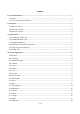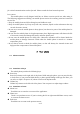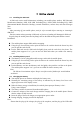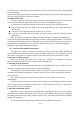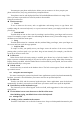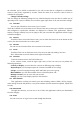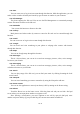User's Manual
6 / 15
are inserted in the right direction. Inserting them in a wrong direction may cause charging failure
or other problems.
Before the charging, ensure that the standard voltage and frequency of the local mains supply match
the rated voltage and power of the travel charger.
Optimizing battery life
You can extend your battery’s life between charges by turning off features that you don’t need.
You can also monitor how applications and system resources consume battery power.
To guarantee the optimal performance of your battery, please stick to the following rules:
Turn off radios that you aren’t using. If you aren’t using GPRS, use the Setting application to
turn them off.
Turn down screen brightness and set a shorter screen timeout.
If you don’t need them, turn off automatic syncing for Gmail, Calendar, Contacts, and other
applications.
Note: On the Home screen, press Settings icon and touch Device >Battery. The Battery Use
screen lists the applications that have been using the battery. Then each application or service that
used battery power during that time is displayed, in order of the amount of power they used. Touch
an application in the Battery Use screen to learn details about its power consumption. Different
applications offer different kinds of information.
3.4 Linking to the Networks and devices
Your phone can connect to a variety of networks and devices, including mobile networks for
voice and data transmission, Wi-Fi data networks, and Bluetooth devices, such as headsets. You can
also connect your phone to a computer to share your phone’s mobile data connection via USB.
Connecting to mobile networks
When you assemble your phone with a SIM card, your phone is configured to use your
provider’s mobile networks for voice calls and for transmitting data.
Connecting to Wi-Fi networks
Wi-Fi is a wireless networking technology that can provide Internet access at distances of up to
100 meters, depending on the Wi-Fi router and your surroundings.
Touch Settings > Wireless & networks >Wi-Fi. Check Wi-Fi to turn it on. The phone scans for
available Wi-Fi networks and displays the names of those it finds. Secured networks are indicated
with a Lock icon.
Note: If the phone finds a network that you connected to previously, it connects to it
automatically.
Touch a network to connect to it. If the network is open, you are prompted to confirm that you
want to connect to that network by touching Connect. If the network is secured, you’re prompted to
enter a password or other credentials.
Connecting to Bluetooth devices
Bluetooth is a short-range wireless communications technology that devices can use to transfer
information over a distance of about 8 meters. The most common Bluetooth devices are headphones
for making calls or listening to music, hands-free kits for cars, and other portable devices, including
laptops and cell phones.
Touch Settings>Wireless & networks >Bluetooth. Check Bluetooth to turn it on.